Frequently Asked Questions
- About GRANBOARD Issues
-
- About Reaction Failures
-
- Darts not thrown, but a specific number is repeatedly reacting
-
Please refer to the “Misreading Number Reactions” section in the article below and check your GRANBOARD.
Q- No response on the second/third dart throw
-
If your second or third dart fails to register, refer to the “No Response on Second/Third Dart” section in the article below and adjust the settings in the GranBoard app.
Q- OUT Sensor Not Responding
-
If the OUT area is not responding correctly, adjust the sensitivity in the GRANBOARD app.
Open the GRANBOARD app >> Settings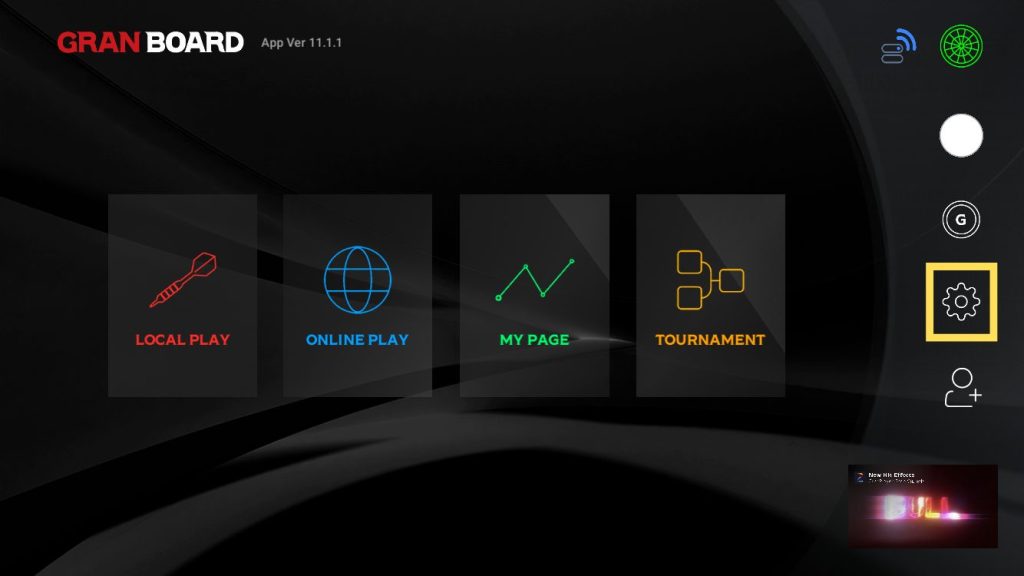 Select the [BOARD] menu
Select the [BOARD] menu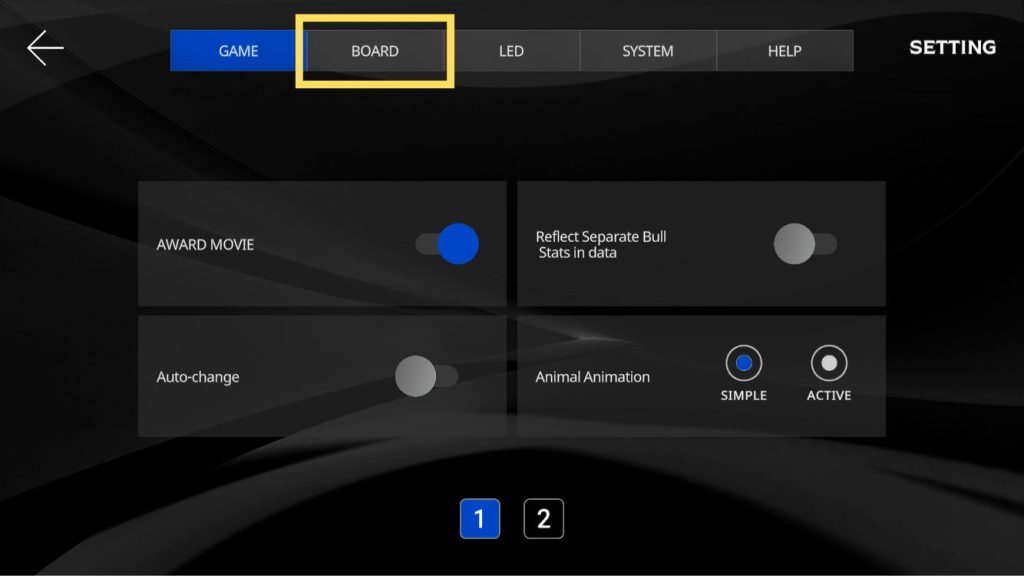 Adjust the “Out area reaction sensitivity”
Adjust the “Out area reaction sensitivity”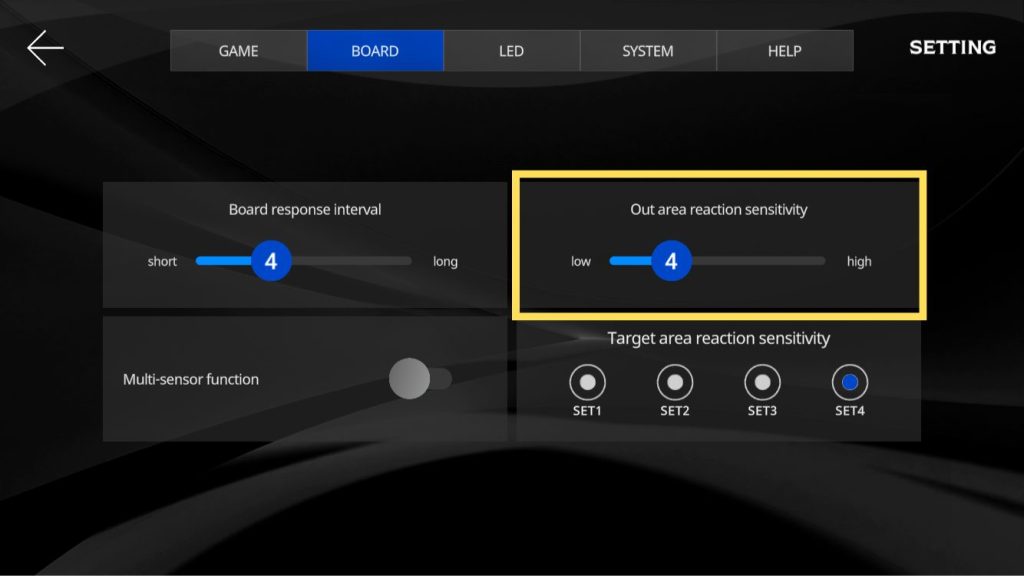
Gradually reduce the value until you find the appropriate sensitivity.
Once set to the maximum value (15), check if the out reaction occurs normally.
Then, find the appropriate sensitivity by gradually lowering the value.If the issue persists after trying the above methods, please contact customer support for further assistance.
Q- A different number responds to where the dart hits.
-
Please refer to the section “If the number responds incorrectly” in the article below and check the board.
Q- BULL does not respond / becomes OUT judgment
-
Please see the “If Bull does not respond” section in the article below and check the GRANBOARD segment.
Q
Q- Regarding LED lights
-
- There are some areas where the LED light does not emit light.
-
The LED light may be damaged. Please try replacing the parts.
Reference: How to replace the LED light
Q- LED light continues to emit rainbow light
-
- Powered by both AA batteries and USB cable
- Insufficient amperage for USB power supply
There are two possible reasons for this.
Please try the following solutions.If using both power sources simultaneously
Please remove the battery and check whether the light emits normally when powered only by USB.If the USB power supply has insufficient amperage
Please use a power adapter with an output of 1.5A (ampere) or more.
Q- LED light does not emit properly
-
1.If the LED light does not emit light properly when powered by USB, the LED light may be damaged. Please try replacing the parts.
Reference: How to replace the LED light
2. Please check whether the [GRANBOARD LED] item is turned on in the GranBoard app settings.
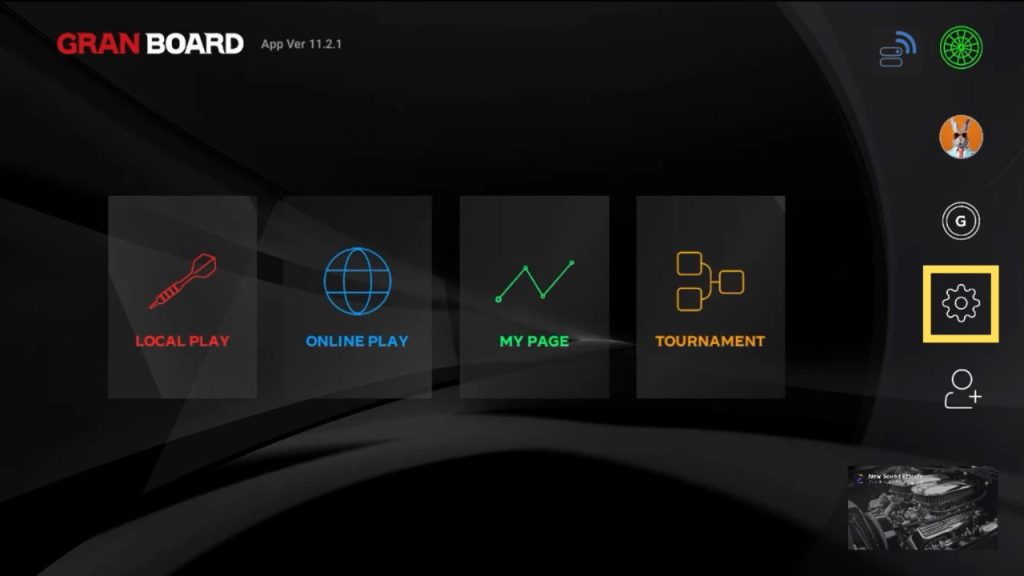
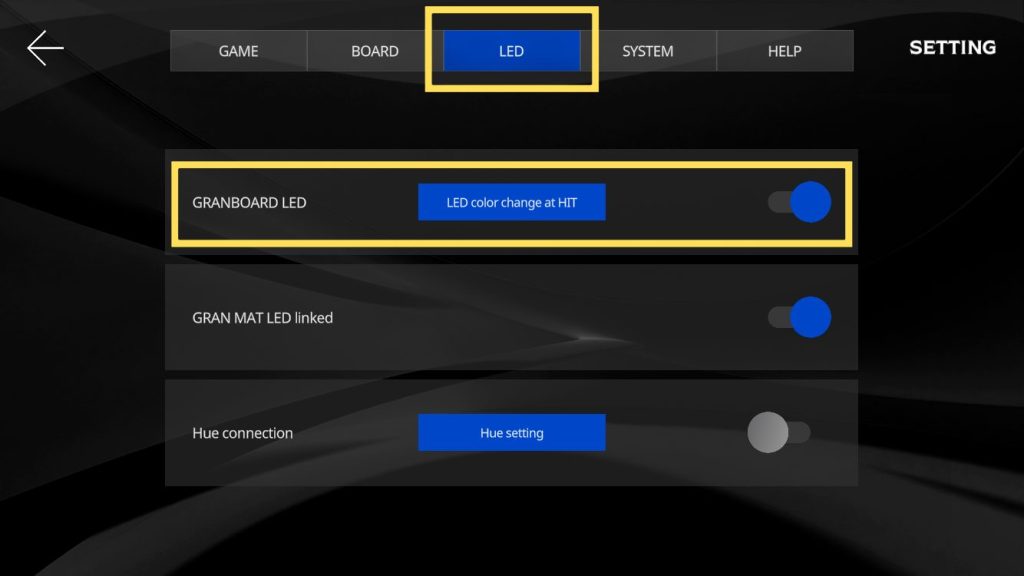
Q- Does not work with LED MAT
-
If the LED lights of the LED MAT do not work together, the following are possible causes.
- Lack of amperage in USB power supply
- GRANBOARD – The USB cable connecting LED MAT does not support data communication.
- Dry batteries and a USB cable are used together to power GRANBOARD.
- The synchronization setting is turned off in the GranBoard app.
Please try the following solutions.
[1. Lack of amperage for USB power supply]
Please use a power supply (USB adapter, etc.) that meets the standard of 2.4 amperes or more for both LEDMAT and GRANBOARD.
If the current (ampere) is insufficient, it may not operate properly.[2.USB cable does not support data communication]
Please use the USB-C cable included with each product.
It may not work properly if the cable is of a standard that does not support data communication.[3.Using dry batteries and USB cable together for power supply]
Please remove the batteries and use only USB power supply.
It may not operate properly when using both power supply methods.[4.The interlocking setting is turned off in the GranBoard app]
Please turn on “GRANMAT LED interlock” from the app settings.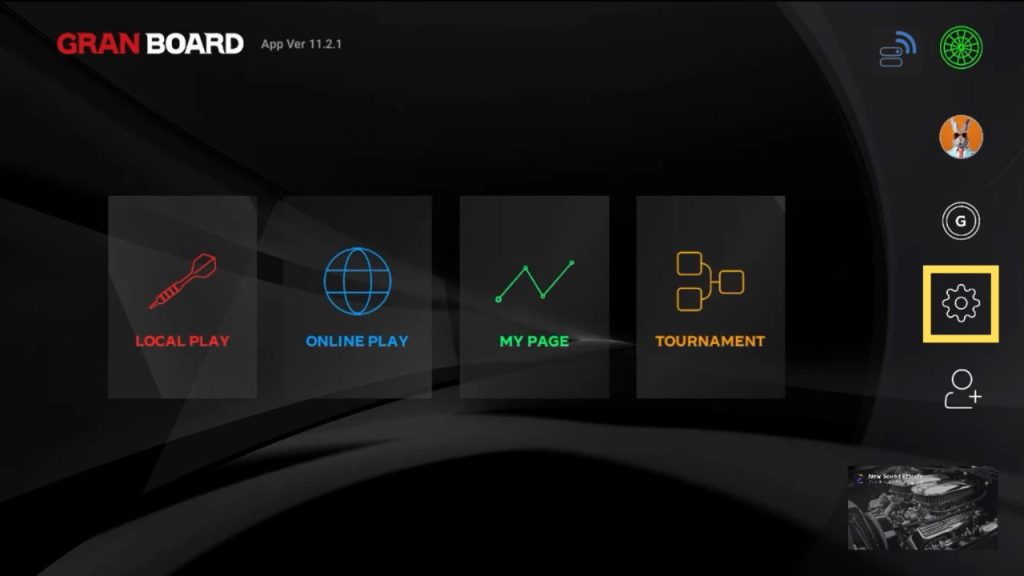
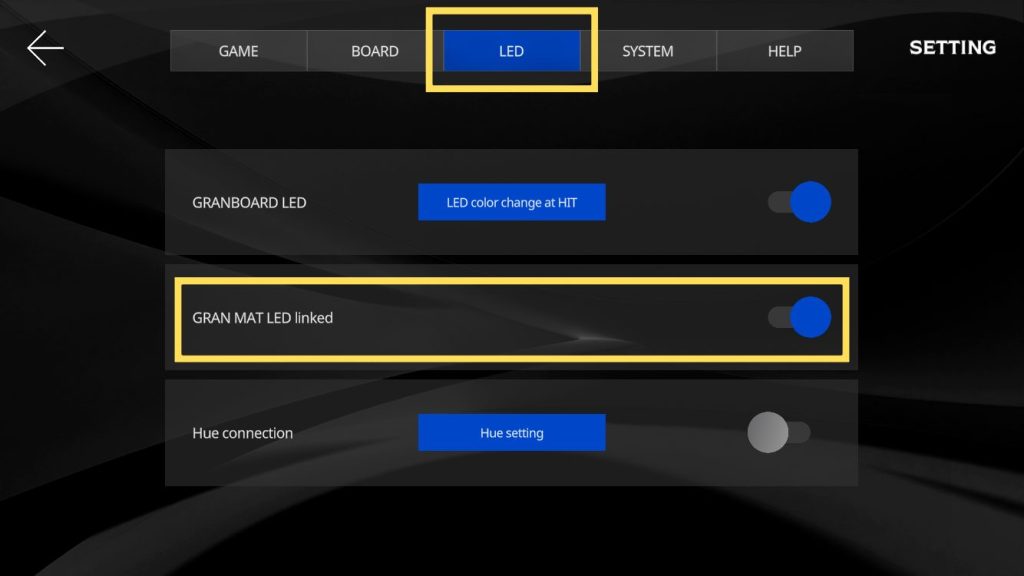
Q- Touch sensor LED does not emit light properly (GRANBOARD132)
-
- Noise is coming from the power cable
- Other LED lighting devices are being used nearby.
- Pottentially there is an object touching the touch sensor.
The above reasons are possible. Please try the following solutions.
[1. Noise is coming from the power cable]
Please try replacing the USB cable. Please use a USB cable that supports data communication.[2. Other LED lighting equipment is being used nearby]
Try unplugging the power to other LED devices and see if the symptom improves.[3. Something is touching the area around the touch sensor]
If there is anything in contact with the sensor, remove it.
Q
Q- Regarding repair and maintenance
-
- The segment is broken and I want to replace it.
-
Please see the replacement procedure guide below.
Reference: Segment replacement procedure
Q- A broken chip is stuck in the segment and cannot be removed.
-
Use pliers or similar tools to pull out the broken dart tip.
If it is stuck in a hole and cannot be pulled out, you can disassemble the board and take out the segment, then use a chip remover or push it from the back of the segment as shown below.
Never try to forcefully push the segment in with a chip remover or something with a sharp tip without taking it out, as this may cause damage to the sensor sheet.
In addition, GRANBOARD dash is not designed for disassembly and maintenance, so please be careful when removing the board. If a malfunction occurs such as a disconnection of the sensor during disassembly, it will not be covered by the product warranty.
Reference: Segment replacement procedure
Q- Where can I buy replacement parts?
-
The official GRAN DARTS STORE only ships within Japan. If you live outside Japan, please contact your nearest GRANBOARD retailer to inquire about parts availability. Here is a list of official GRAN DARTS dealers.
Q- Can I repair GRANBOARD dash by myself?
-
GRANBOARD dash is a product that does not support self-maintenance.
If you would like to request a repair, please contact customer support.
Q
Q- Others
-
- Touch sensor does not respond/reacts automatically
-
- Power cable interference
- Other LED lighting devices are being used nearby.
- Something is touching the area around the touch sensor.
The above reasons are possible. Please try the following solutions.
[1. Power cable interference]
Please try replacing the USB cable. Please use a USB cable that supports data communication.[2. Other LED lighting equipment is being used nearby]
Try unplugging the power to other LED devices and see if the symptom improves.[3. Something is touching the area around the touch sensor]
If there is anything in contact with the sensor, remove it.
Q
Q
- Questions about the GranBoard app
-
- Regarding accounts
-
- I didn’t receive the account verification email
-
Register a new account / change email address / reset password
If you do not receive an email with a verification code when performing these operations, please check the following.Common cases
Also, please make sure that the email is not categorized in your email software’s spam folder.- There may be a delay of several minutes until the email arrives. Please wait for a while and check again.
- It may be automatically sorted to your spam folder, etc. Please make sure that the email does not arrive in a location other than the main folder.
Register the sender address
If you would like to receive permission or set up a designated reception setting, please register the email address below to the permitted addresses (reception list).
no-reply@gran-darts.com
Change reception settings
Please check whether you have set up to reject or receive emails from PC email addresses.
If the spoofing setting level is set to “high”, you may not be able to receive emails, so please lower the level and try again.Change registered email address
The verification email for the GranBoard app/GranPlayer app will be sent as an HTML email. If you use carrier email, you may not be able to receive HTML emails, so please try registering with a web-based email service such as Gmail, Yahoo! Mail, or Outlook.com (formerly Hotmail).
Trying to view via MMS
The verification email for the GranBoard app/GranPlayer app will be sent as an HTML email. If you use MMS, you may not be able to receive/view HTML emails, so please try registering with a web-based email service such as Gmail, Yahoo! Mail, or Outlook.com (formerly Hotmail).
Q- I forgot my password and can’t log in
-
Please follow the steps below to reset your password and re-register.
Tap [forgot password? ]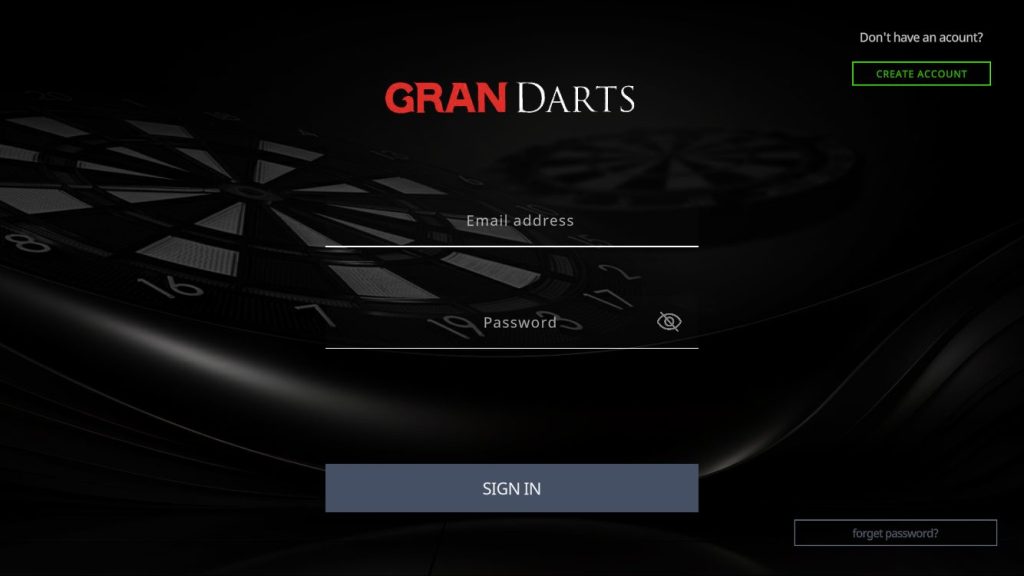 Send reset authentication email
Send reset authentication email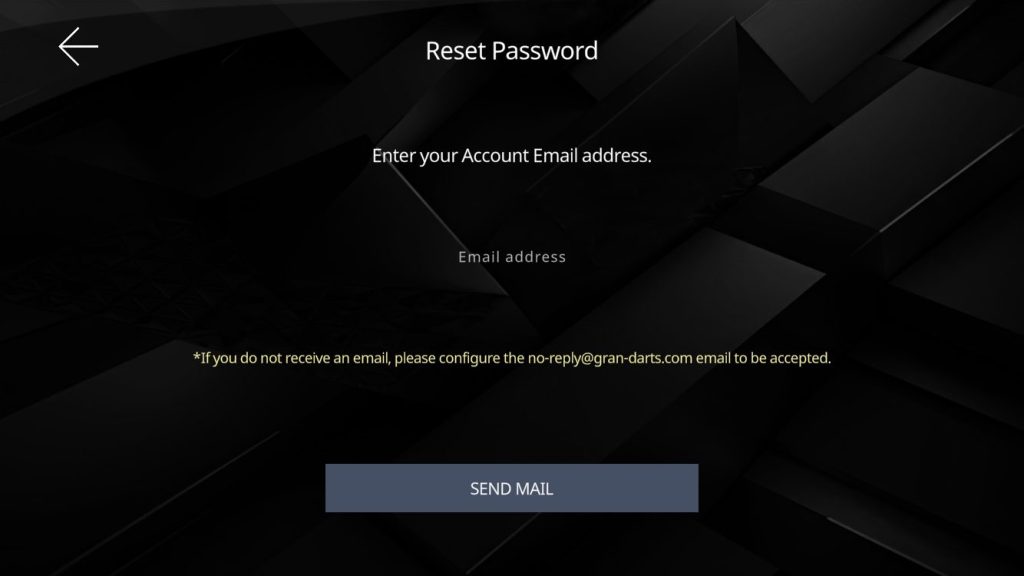
Enter the registered email address and tap [SEND MAIL].
Set new password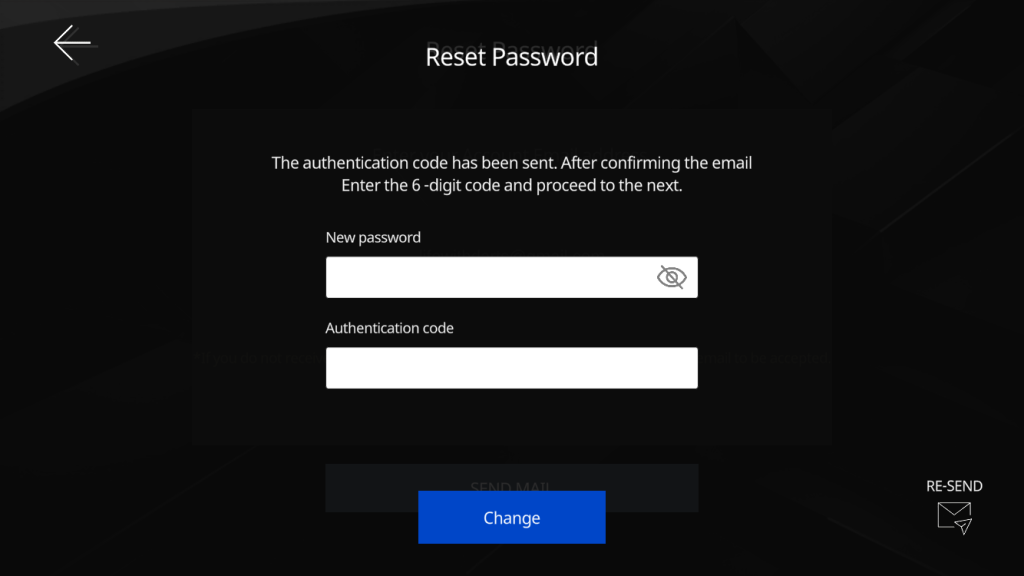
- New Password
- Verification code received by email
Enter the above information and tap [Change].
Q- I want to delete my account
-
Go to MY PAGE menu
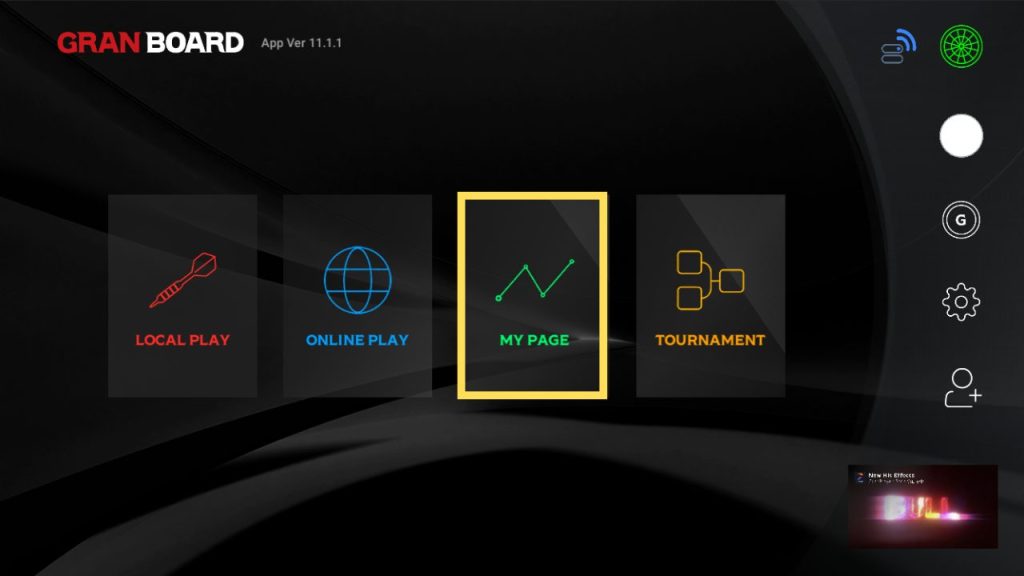 Tap [Delete Account]
Tap [Delete Account]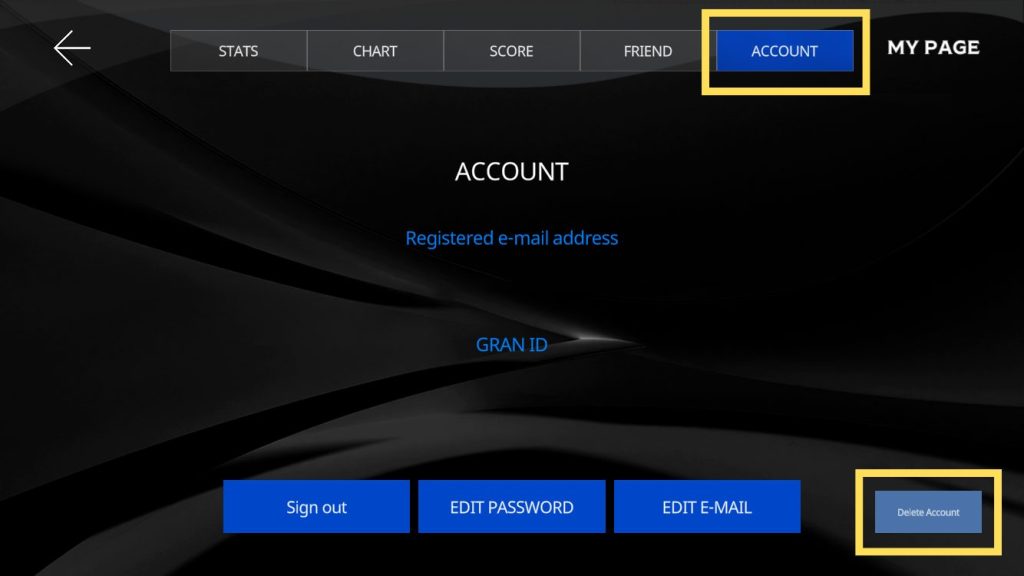
Tap [Delete Account] in the [Account] tab.
Enter password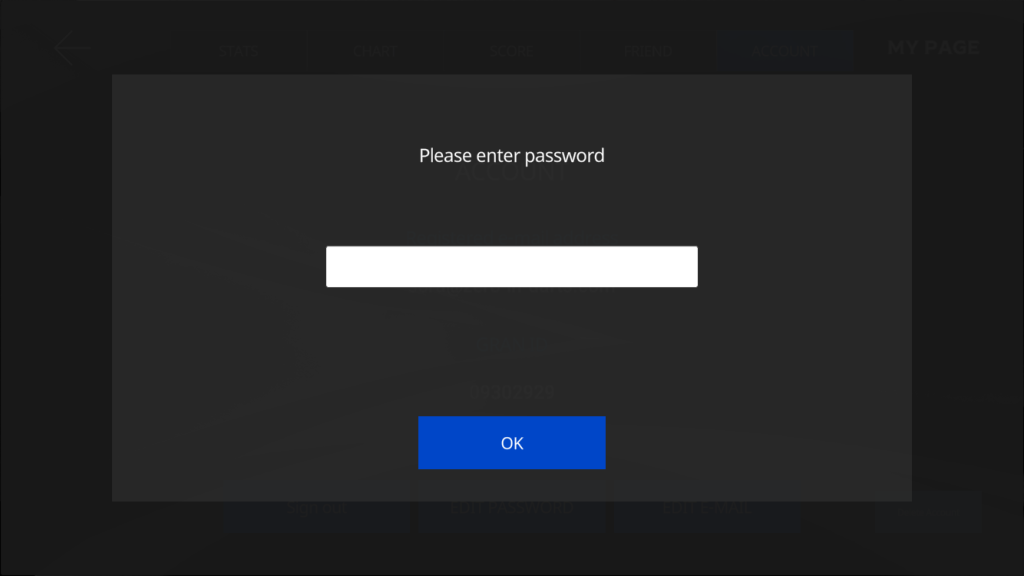
Enter your registered account password.
Tap [Delete account]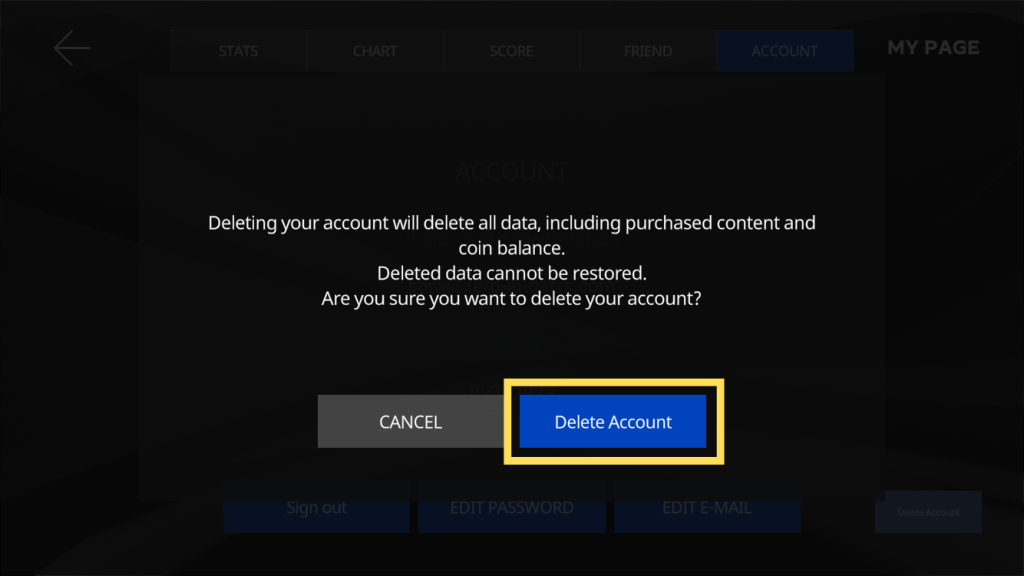
Tap [Delete account].
Please note that once deleted, all data cannot be restored.
Q- I want to create sub player data for practice purposes etc.
-
Sub player data can be created from the GranPlayer app.
Please create your own using this page as a reference.Players can be switched from the player card menu in the GranBoard app.
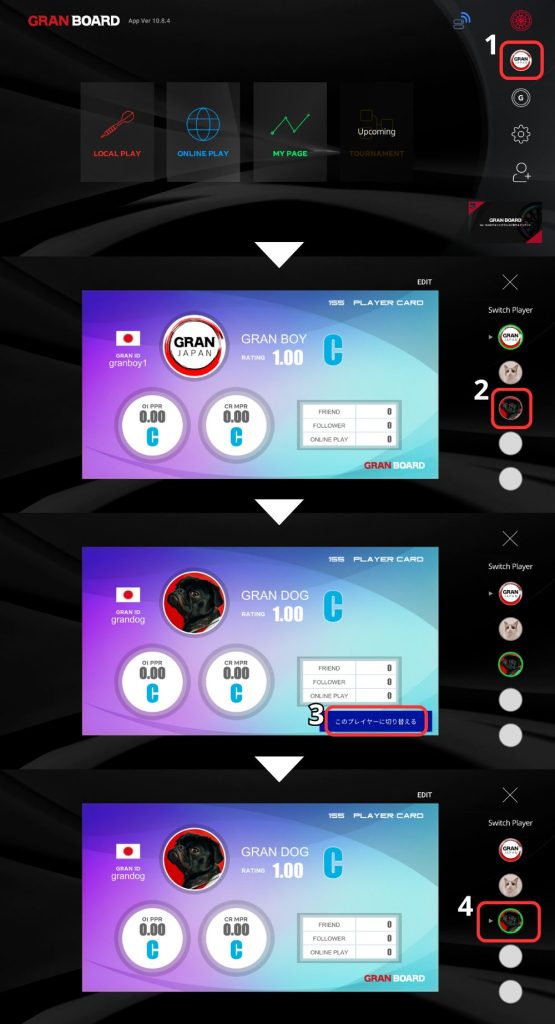
Q- What is GRAN ID?
-
GRAN ID is an ID that is set by each player when signing up (creating an account).
- Set with up to 12 alphanumeric characters
- One GRAN ID is required for each player
- Cannot be changed later
- IDs that overlap with other players cannot be used
Q
Q- Things about games
-
- What games can I play on GRANBOARD?
-
See the list of games below.
Q- I want to know the contents and meanings of game setting items.
-
The game options are as follows.
Game Options Description 01GAME DOUBLE IN Scoring starts only after hitting the double area. DOUBLE OUT The game can only be finished by hitting the double area. MASTER IN Scoring starts only after hitting a double, triple, or Bull. MASTER OUT The game can only be finished by hitting a double, triple, or Bull. BULL 25/50 S-BULL: 25 points, D-BULL: 50 points. AUTO HANDICAP Automatically adjusts the handicap based on score differences. MANUAL HANDICAP Allows manual setting of handicaps. CONTINUE MODE If 3 or more players are playing, the game continues even after one player finishes. CRICKET AUTO HANDICAP Automatically adjusts the handicap based on score differences. MANUAL HANDICAP Allows manual setting of handicaps. MEDLEY SWAP FIRST Players alternate turns to throw first. LOSER FIRST The player who lost the previous game throws first in the next game. COUNT UP BULL 25/50 S-BULL: 25 points, D-BULL: 50 points. ROTATION CLOCKWISE ROTATION Numbers proceed in a clockwise order. ONLY DOUBLE Only the double area is valid for scoring. ONLY TRIPLE Only the triple area is valid for scoring. ONIREN ONI SINGLE Clear by hitting three single areas. ONI DOUBLE Clear by hitting two double areas. ONI TRIPLE Clear by hitting two triple areas. TARGET20 Nomal All 20 areas are valid. Only T20 Only T20 is valid.
Q
Q- Regarding play data
-
- What is PPR/MPR?
-
- PPR: Average score in 1 round in 01 games
- MPR: Average number of marks in one round in a cricket game
Q- 8What are 80% stats / 100% stats?
-
[80% stats]
These are the stats when the game is 80% progressed.
- 01 game: When one player reduces 80% of the starting score
- Cricket: When one player opens 6 areas
[100% stats]
These are the stats at the end of the game.
You can view both 80% and 100% of the data played on GRANBOARD.
Q- Stats do not change when playing the game
-
Stats and ratings refer to gameplay data under the following conditions.
- Target mode: LOCAL PLAY / ONLINE PLAY / TOURNAMENT
- Target games: 01GAME / CRICKET (including play with MEDLEY / AI MATCH)
- Conditions for reflection: When played in a match with two or more people
*If you play the target game alone, it will not be reflected in your stats.
*Game results with PPR/MPR of 0.00 will not be reflected in the stats.
Q- I want to see a list of ratings for each stat.
-
You can check the rating list from the MY PAGE menu of the GranPlayer app.
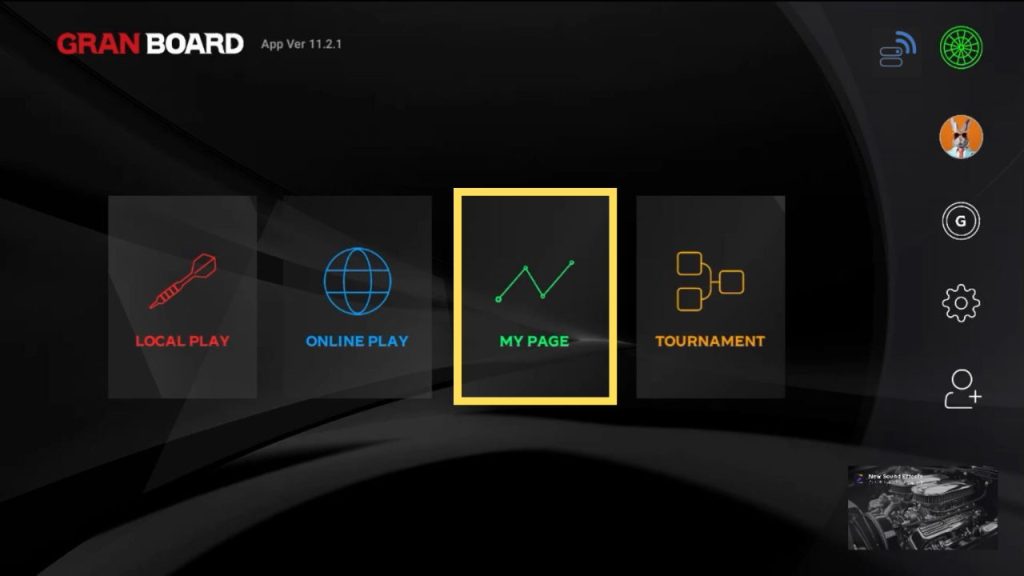
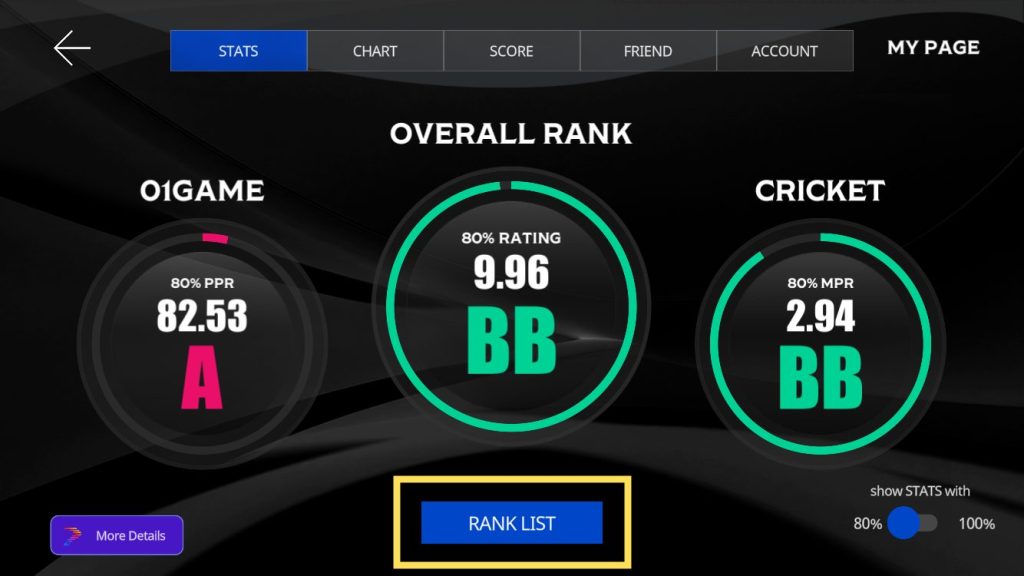
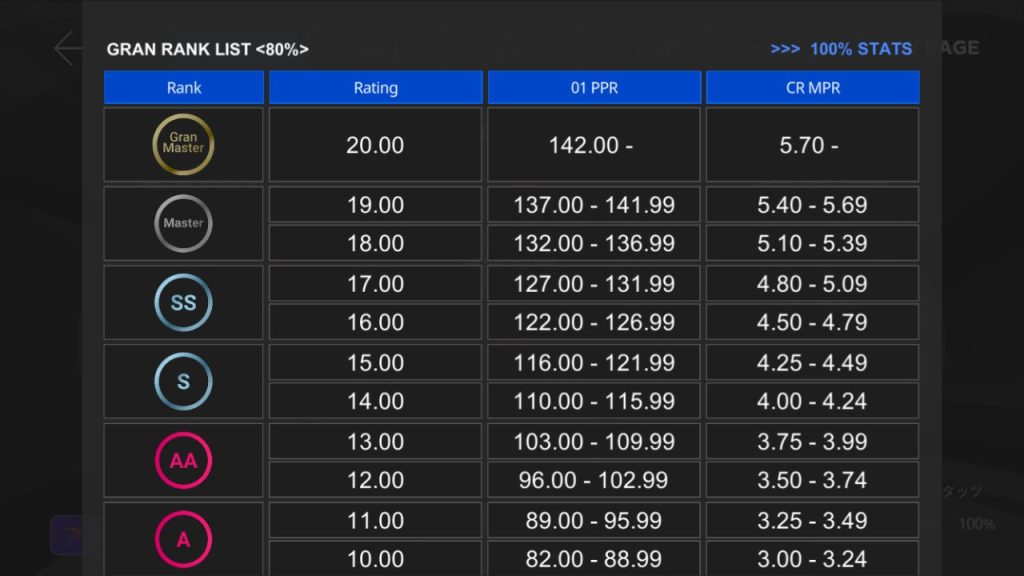
Q- Click [100% STATS] to switch to the 100% statistics rating list.
-
Even if you set the Double In/Out or Master In/Out options in the 01 game, the game results will be reflected in the stats.
Q- 01 If I set separate bulls in the game, will the results be reflected in the stats?
-
You can choose from the app settings.
Game results will be reflected in the stats only if you turn on the [Separate BULL Stats] item in the settings menu.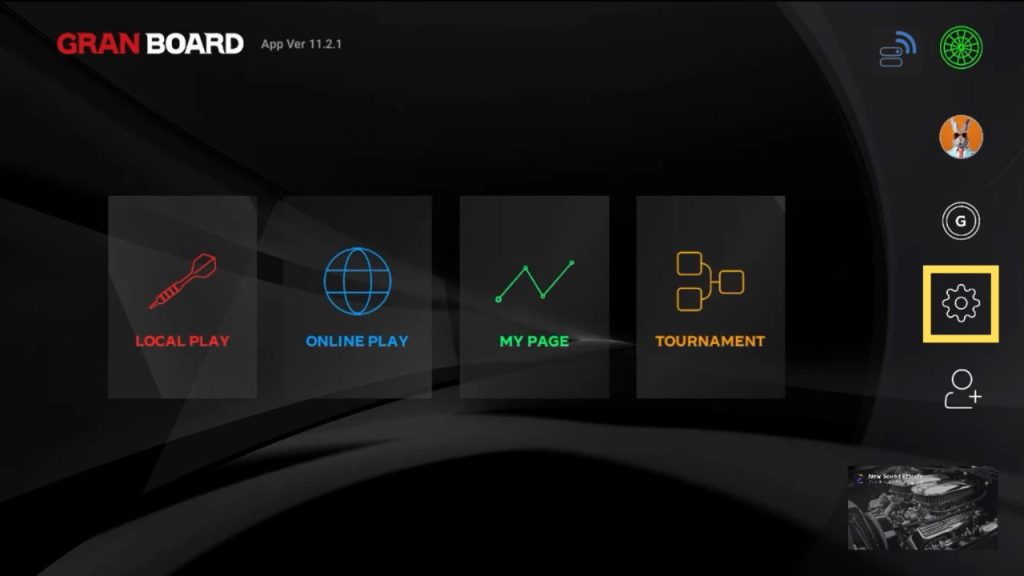
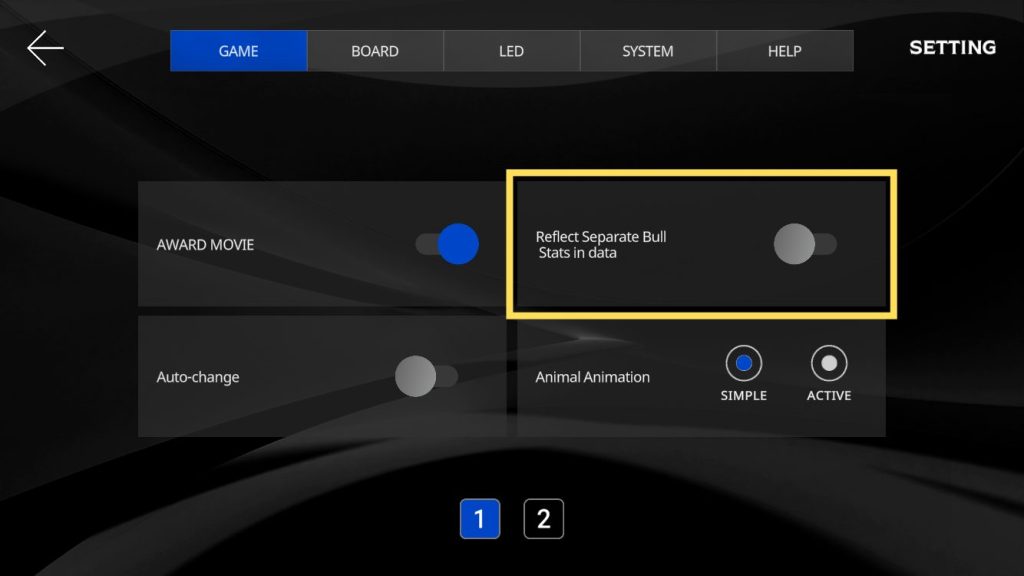
*Default setting is “OFF”
Q- Will the game results be reflected in the stats when handicap is set?
-
Game results will be reflected in the stats even when handicap is set.
Q- How will the results in doubles be reflected in the stats?
-
When playing doubles, only the results of the lands you throw are reflected in your stats.
Q- How many games are the stats averaged over?
-
01 Game Cricket is the average value of the past 30 games.
Q
Q- Regarding sound
-
- App sound is not playing
-
- Please check if the device is in silent or Do Not Disturb mode.
- Ensure the volume settings are not too low.
Please check the above points.
Please contact each manufacturer for information on device modes and volume adjustment methods.
Q- No sound is played when outputting the app screen to the monitor (ONLINE PLAY)
-
Please select the [Audio output destination] item in the ONLINE PLAY settings that is appropriate for your environment.
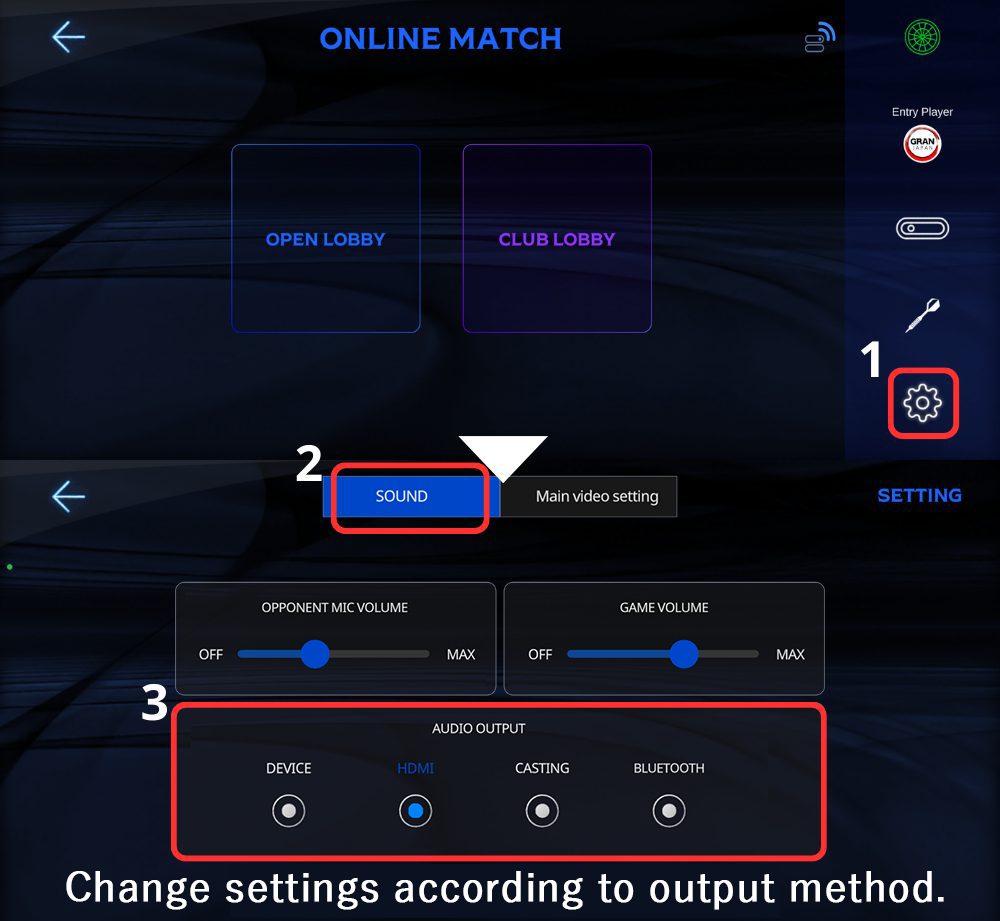
Q- Unable to talk to opponent during ONLINE PLAY
-
- Is the microphone setting turned on?
- Is the opponent’s microphone volume low?
Please check the above.
You can set this from the options screen during an ONLINE PLAY match.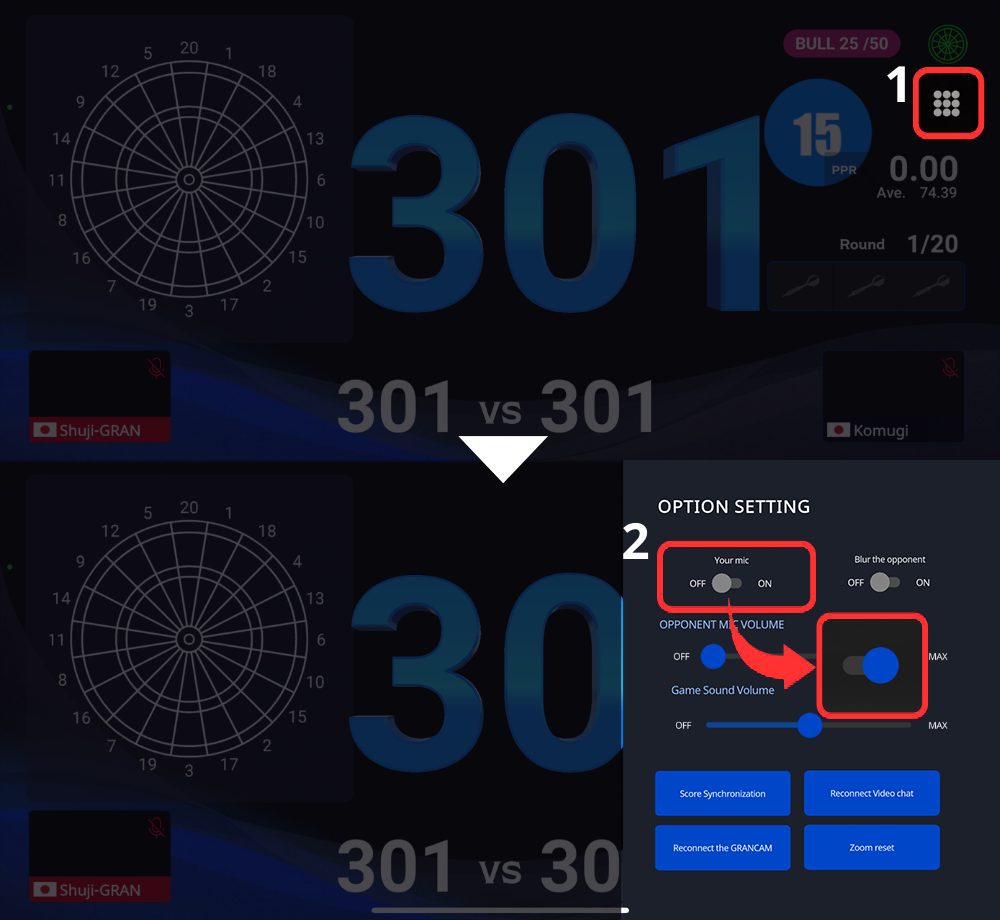
Is your microphone turned on? 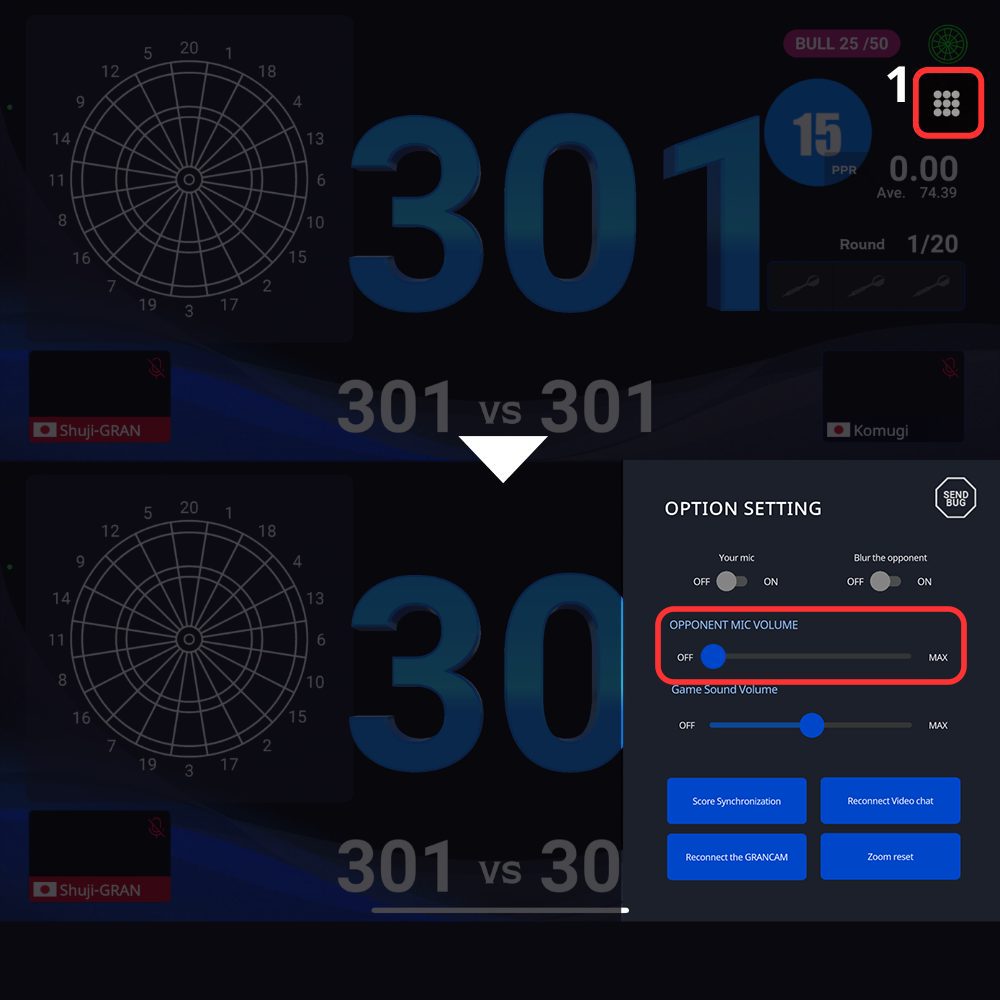
Is your opponent’s microphone volume low?
Q
Q
- Questions about ONLINE PLAY
-
- I want to know what games I can play with ONLINE PLAY.
-
Games that can be played with ONLINE PLAY
Category Game 01 game 301 501 701 Cricket Standard cricket Medley 3LEG medley 5LEG medley *Medley can be played by combining 01 games and standard cricket in any order. (Final LEG is fixed to CHOICE)
01 Game options that can be set in the game
Category Options Description IN option OPEN IN No matter which number you hit, your score will start subtracting. DOUBLE IN Score subtraction will not start unless you hit the double area. MASTER IN Score subtraction will not start unless you hit a double, triple, or bull. OUT option OPEN OUT You can finish with any number DOUBLE OUT Can only finish in double area MASTER OUT Can only finish with double, triple or bull Bull option 50/50 S-Bull’s score is 50 points. 25/50 S-Bull’s score is 25 points. *Default setting is 50/50 OPEN IN / OUT
Q- No sound is played when outputting the app screen to the monitor (ONLINE PLAY)
-
Please select the [Audio output destination] item in the ONLINE PLAY settings that is appropriate for your environment.
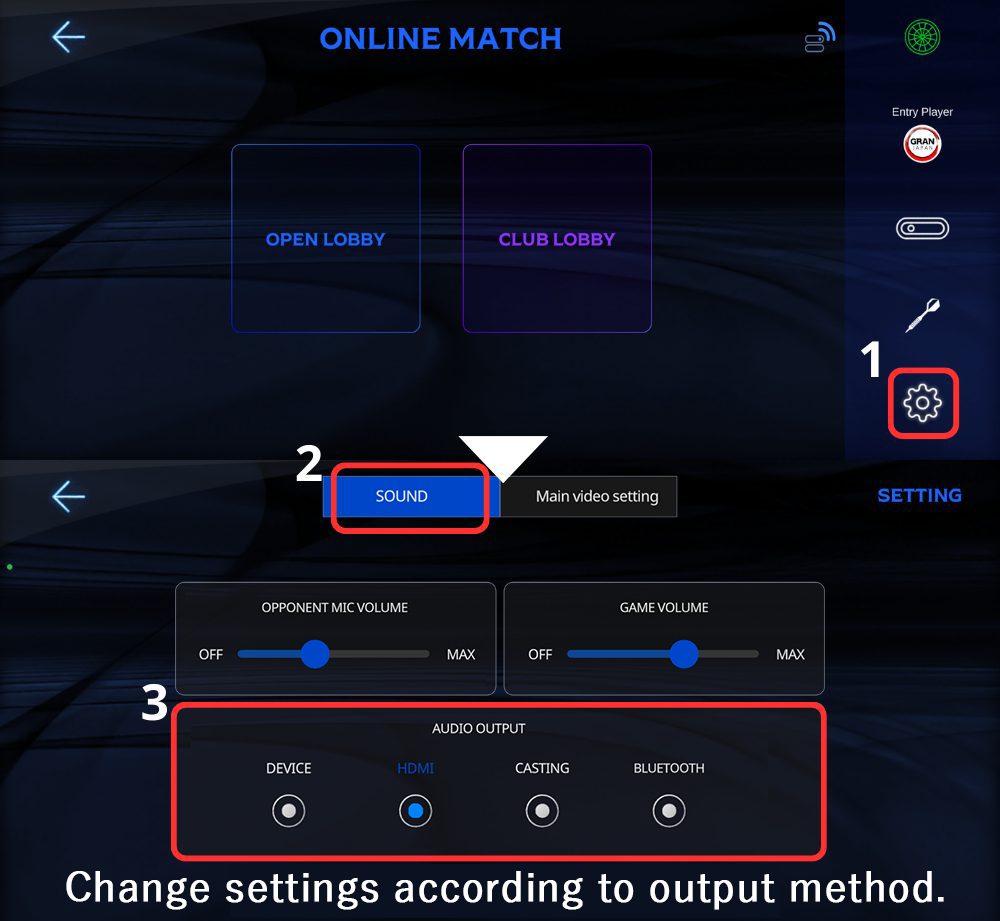
Q- Unable to talk to opponent during ONLINE PLAY
-
- Is the microphone setting turned on?
- Is the opponent’s microphone volume low?
Please check the above.
You can set this from the options screen during an ONLINE PLAY match.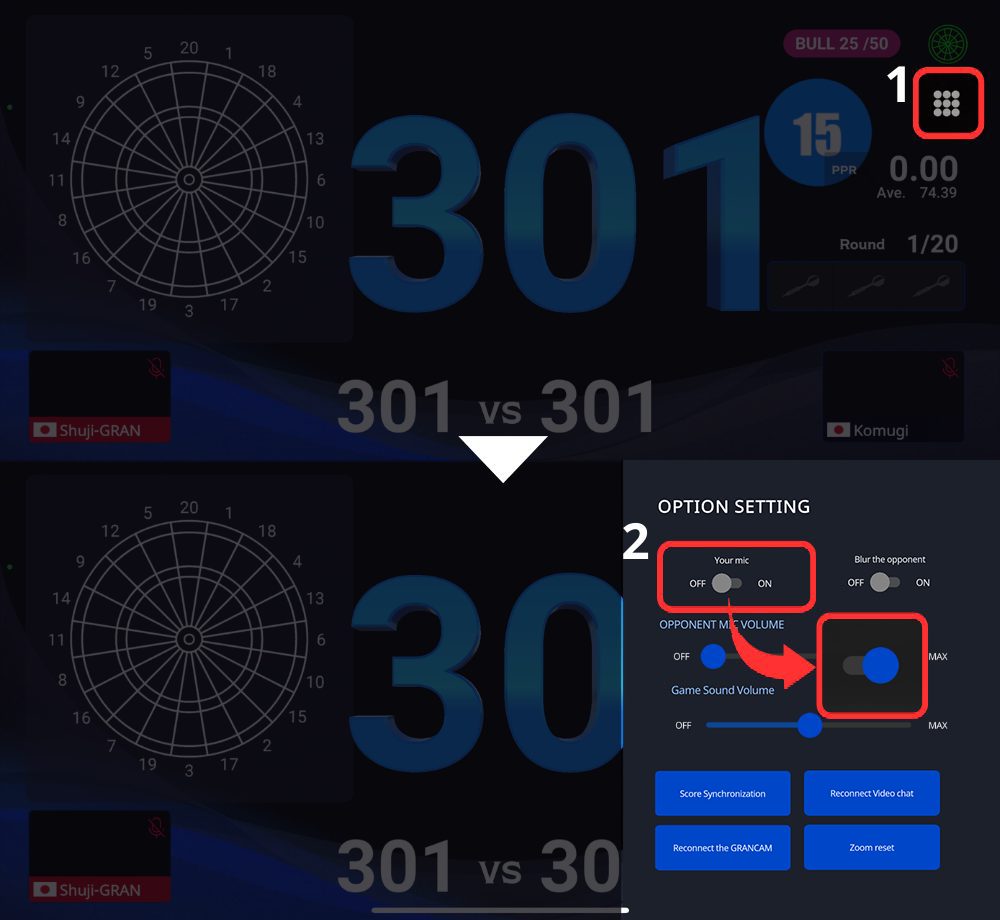
Is your microphone turned on? 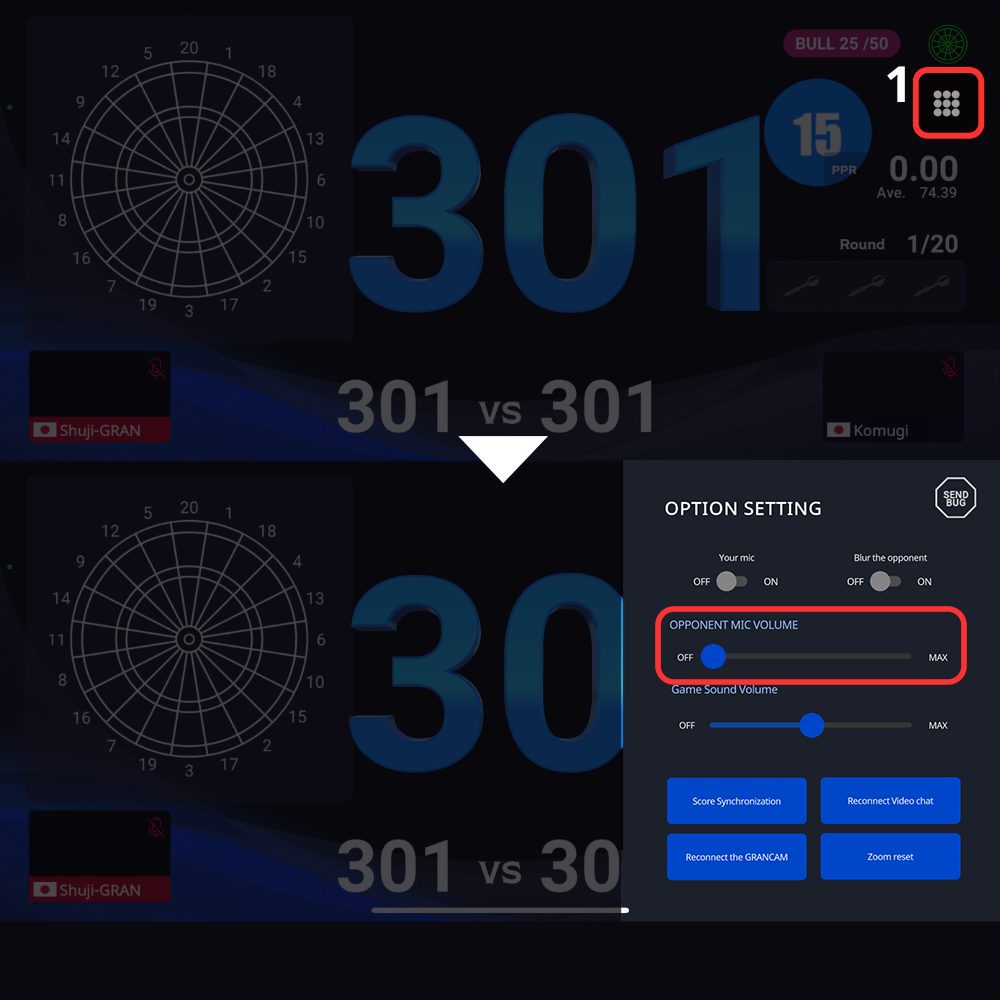
Is your opponent’s microphone volume low?
Q- I want to play doubles online with friends who are far away.
-
Please refer to the link below and play remote doubles.
Q- Can I turn off the camera during ONLINE PLAY?
-
The camera cannot be turned off.
To protect your privacy, you can use settings to add blur to the video.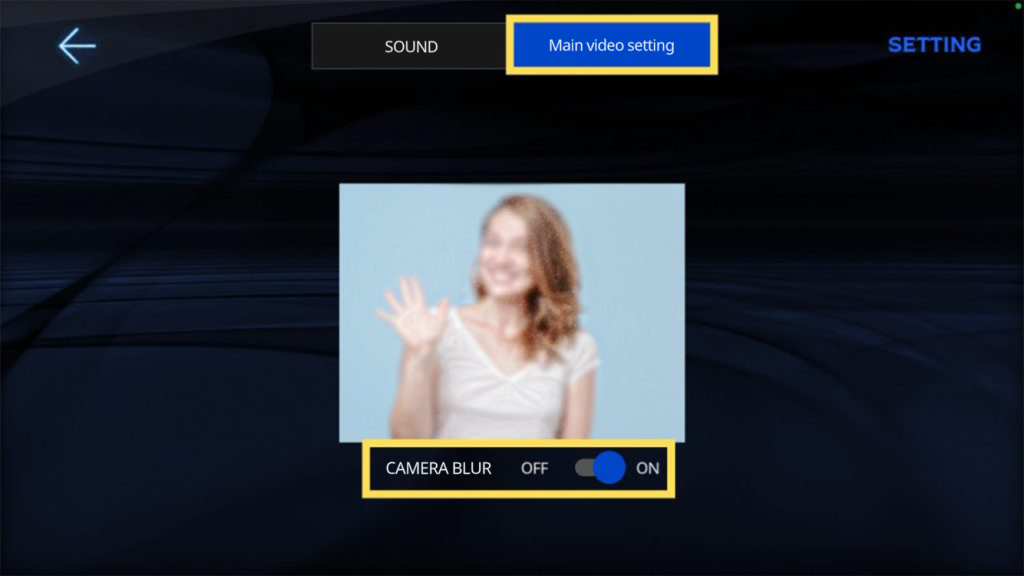
Q
- Questions about online tournaments
-
- Regarding the creation and holding of tournaments
-
- Can I host a tournament for free?
-
Online tournaments can be created and held for free.
Q- Certain matches stopped progressing during the tournament.
-
If you are unable to proceed due to communication problems, please use group chat etc. to instruct the players in the relevant match to restart the GranBoard app.
The app may automatically attempt to return you to the match and the issue may be resolved.If the problem is not resolved, it is possible to force one player to default (treated as a loser) and force the tournament to proceed.
Q- When is the time limit for losing a match starting?
-
- ROUND1 (first match): From the time the tournament starts
- After ROUND1: From the time the match card is confirmed
Players who do not enter the Waiting Room even after the specified time limit has passed from the above timing will be treated as a forfeit.
Click here for detailed instructions on how to participate in the tournament.
Q- How to Host a Tournament?
-
Please refer to this page for steps to create an online tournament.
Q- I want to host a tournament with only specific friends or companions
-
When creating a tournament, you can set a password for participants.
Simply share the password with the invited players so that only specific players can join.
Q
Q- Regarding tournament participation
-
- The match stopped progressing during the tournament.
-
If you are unable to proceed with the match due to communication problems, please close the GranBoard app and restart it.
The app will automatically attempt to return you to the match.If the problem persists, please report it to the organizer via group chat, etc.
Please see this page for instructions on how to use group chat.
Q- When is the time limit for losing a match starting?
-
- ROUND1 (first match): From the time the tournament starts
- After ROUND1: From the time the match card is confirmed
Players who do not enter the Waiting Room even after the specified time limit has passed from the above timing will be treated as a forfeit.
Click here for detailed instructions on how to participate in the tournament.
Q- Can GRANCAM be used in online tournaments?
-
Currently, GRANCAM cannot be used in online tournaments.
This feature will be available in future updates.
Q- Can the camera blur feature be used in online tournaments?
-
At the moment camera blur feature is not available in online tournaments.
Q- Is tournament participation free?
-
Most tournaments are free to enter.
However, if the tournament organizer has set an entry fee, you must pay according to the organizer’s instructions.
Before participating, check the tournament information to see if there is an entry fee.
Q
Q
- GranPlayer App Issues
-
- Error logging in, unable to log in
-
Uninstall the GranPlayer app from your device, then reinstall it and try logging in again.
Note: Reinstalling the app will not delete your account or purchased content.
Q- Not receiving a verification email
-
Register a new account / change email address / reset password
If you do not receive an email with a verification code when performing these operations, please check the following.Common cases
Also, please make sure that the email is not categorized in your email software’s spam folder.- There may be a delay of several minutes until the email arrives. Please wait for a while and check again.
- It may be automatically sorted to your spam folder, etc. Please make sure that the email does not arrive in a location other than the main folder.
Register the sender address
If you would like to receive permission or set up a designated reception setting, please register the email address below to the permitted addresses (reception list).
no-reply@gran-darts.com
Change reception settings
Please check whether you have set up to reject or receive emails from PC email addresses.
If the spoofing setting level is set to “high”, you may not be able to receive emails, so please lower the level and try again.Change registered email address
The verification email for the GranBoard app/GranPlayer app will be sent as an HTML email. If you use carrier email, you may not be able to receive HTML emails, so please try registering with a web-based email service such as Gmail, Yahoo! Mail, or Outlook.com (formerly Hotmail).
Trying to view via MMS
The verification email for the GranBoard app/GranPlayer app will be sent as an HTML email. If you use MMS, you may not be able to receive/view HTML emails, so please try registering with a web-based email service such as Gmail, Yahoo! Mail, or Outlook.com (formerly Hotmail).
Q- Want to play with friends or family on GranBoard
-
If you want to play GRANBOARD with others on their accounts, you can log into your account as a guest on their device to play together.
For detailed steps, please refer to this page.
Q
- About Product Warranty
-
For specific details about product warranty, please refer to this page.




























































































