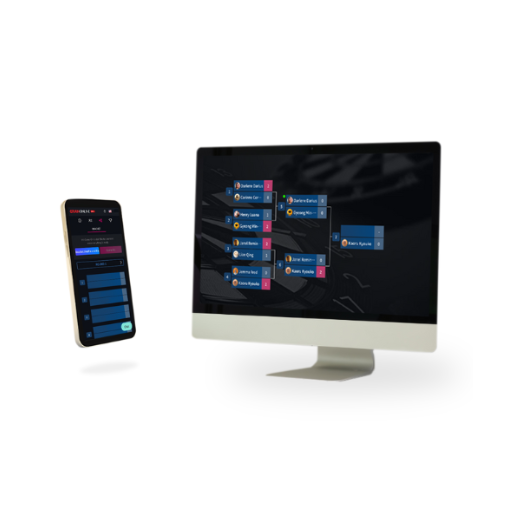
GRAN ONLINE
Hosting a Tournament
- Creating a Tournament
-
STEP1
Log in to GRAN ONLINE.
STEP2Click [My Tournaments] to enter the tournament management menu.
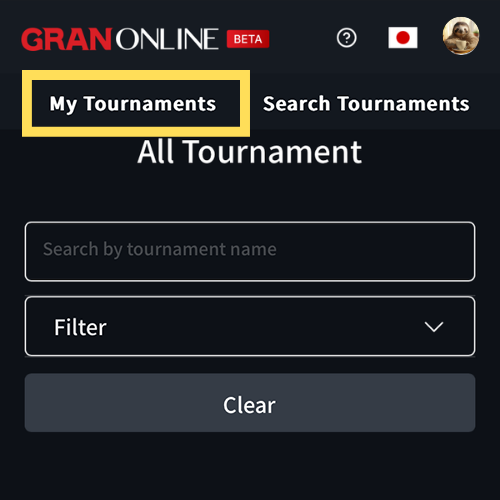 STEP3
STEP3Click the wrench icon to access the tournament hosting menu.
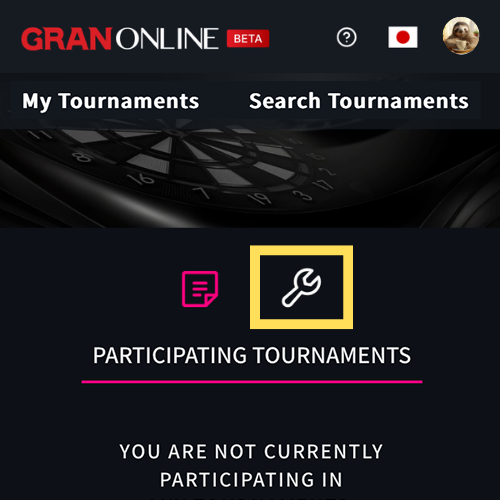 STEP4
STEP4Click [Create Tournament].
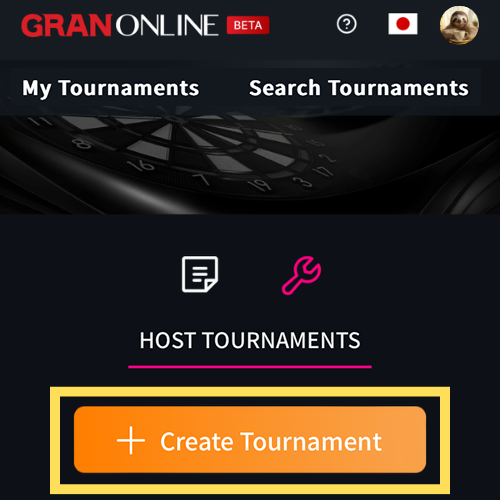 STEP5
STEP5Fill in the tournament format.
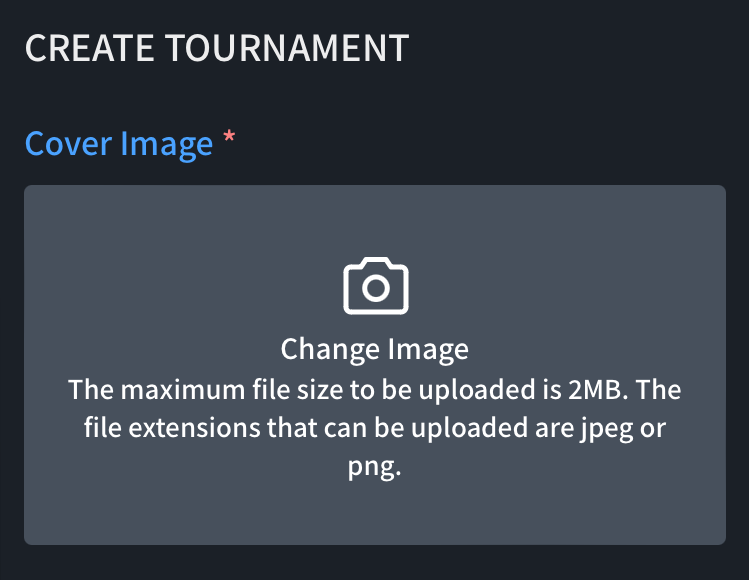 STEP6
STEP6After entering the format, click [Save and Publish] at the bottom of the page to complete.
Other players can now register for your tournament.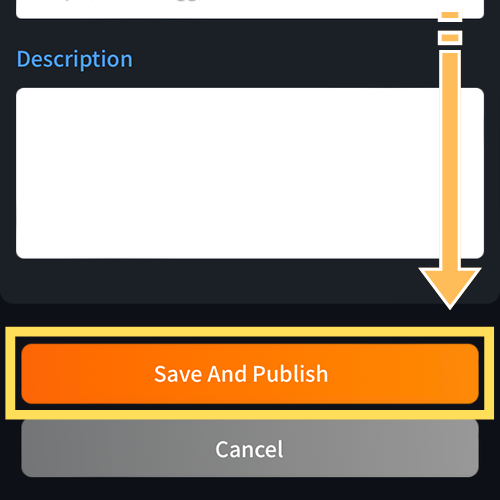
- Starting the Tournament Matches
-
Once the tournament start time arrives, you can begin the matches.
Follow the sequence: [Bracket Shuffle ] > [Fix Bracket] > [Start Tournament].
- Bracket Shuffle : Randomly shuffles the tournament matchups.
- Fix Bracket: Finalizes the tournament matchups.
- Start Tournament: Confirms the match cards.
※ Notifications will be sent to participants during the Fix Match Table and Start Tournament steps.
※ If shuffling the Bracket is not necessary, this step can be skipped.
- Using the Announcement Feature
-
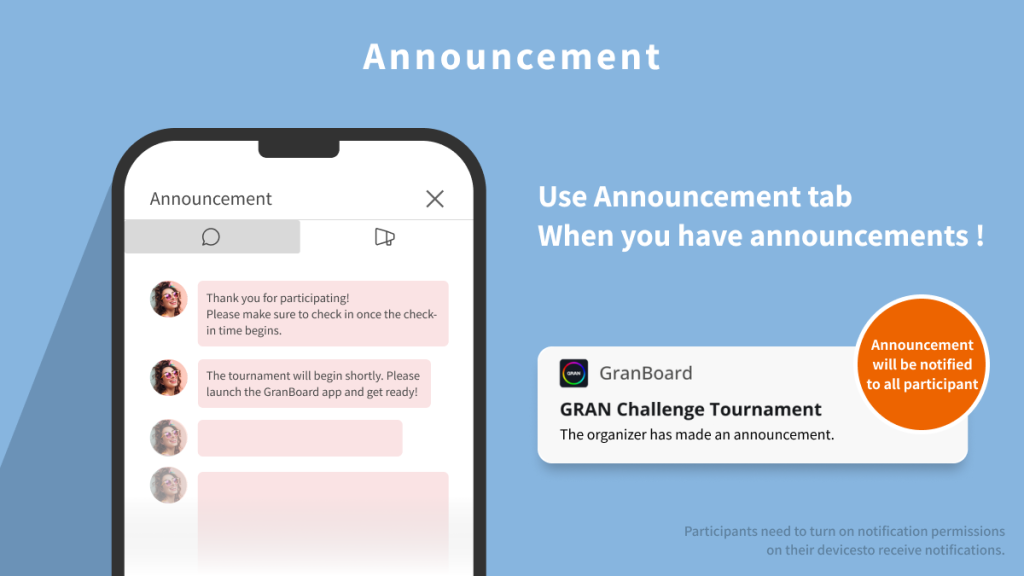
Tournament organizers can send announcement messages to participants.
Sent messages will notify participants via push notifications.Announcements can be sent from the group chat’s announcement tab.
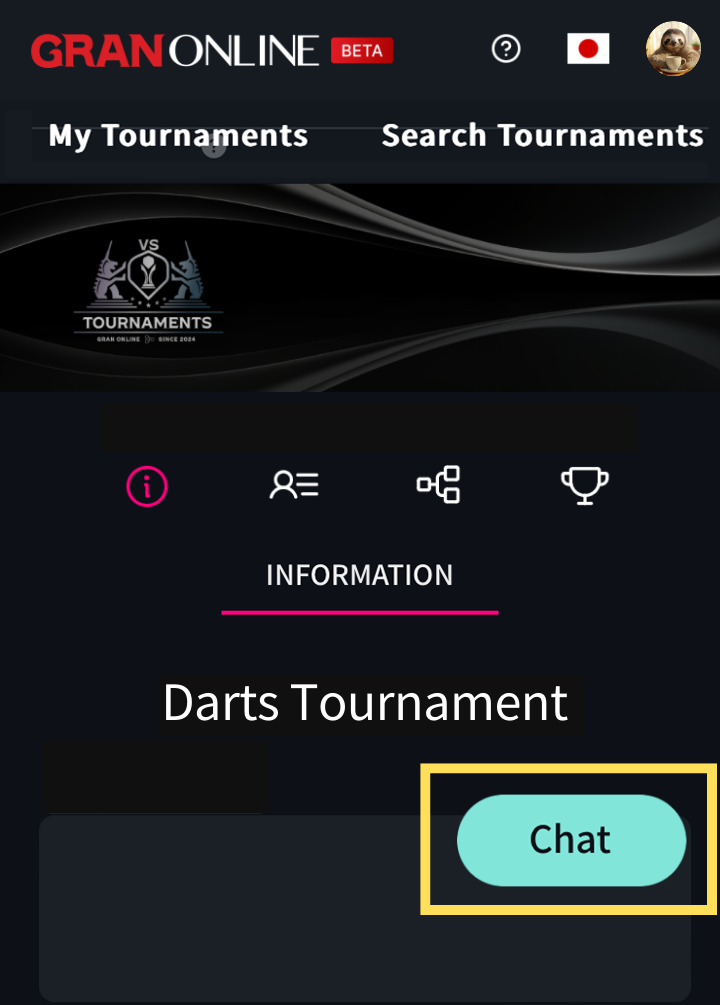
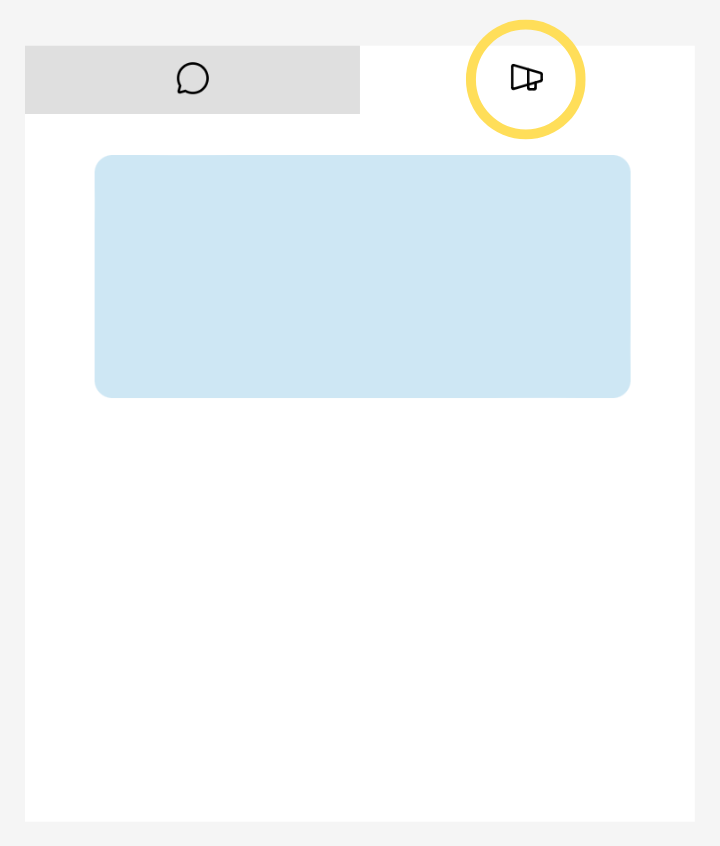
- Using the Tournament Group Chat Feature
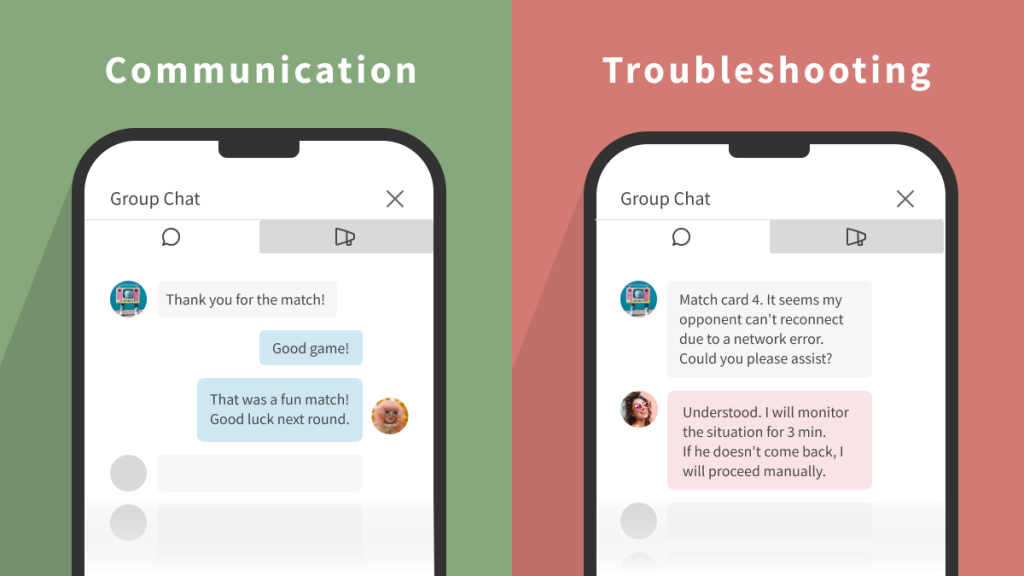
On the tournament page you are hosting, you can use the group chat feature.
It is useful for communicating with participants when needed.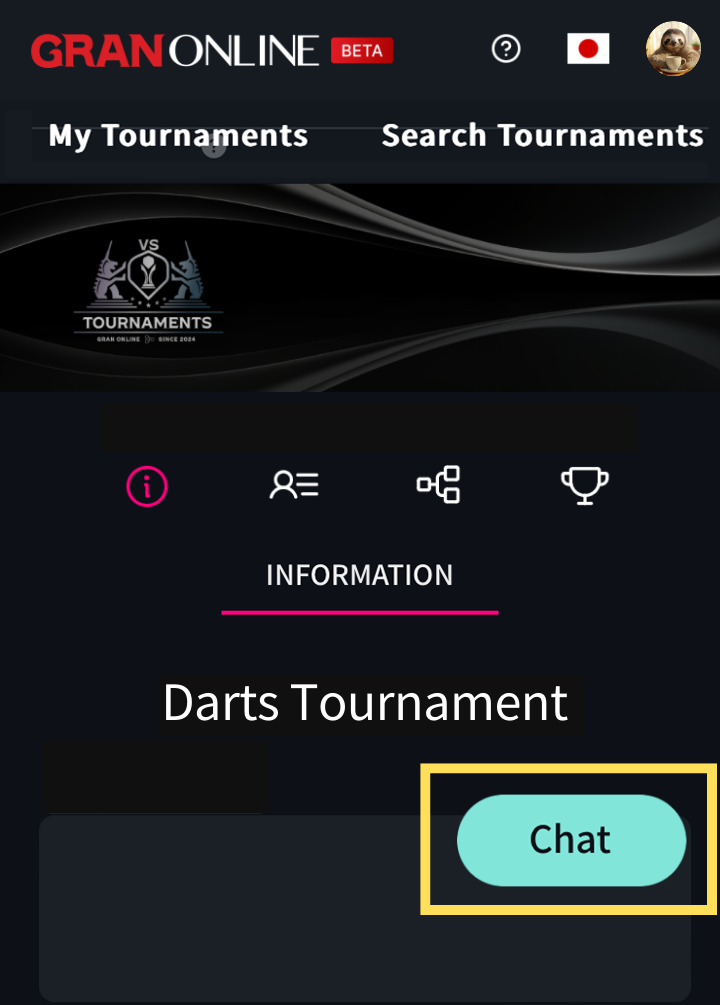
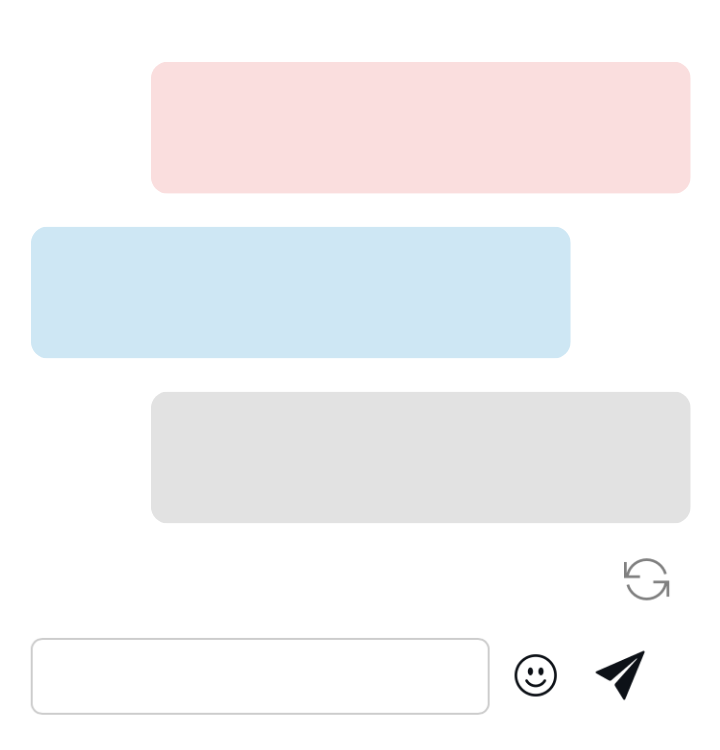
The color of chat messages indicates the organizer, yourself, and other participants.
- Manually default Participants from the Tournament
-
The organizer can manually default any participant from the tournament (i.e., considered as a forfeit).
This function is useful in cases where the tournament is stalled due to communication issues or cheating is detected.Steps
From the bracket tab in GRAN ONLINE, click the match card you want to process and open it.

Click [Edit].

Select the player to be removed (defaulted as withdrawn) and click [Save].
The other player will be considered the winner and move to the next round.
- About Tournament Formats
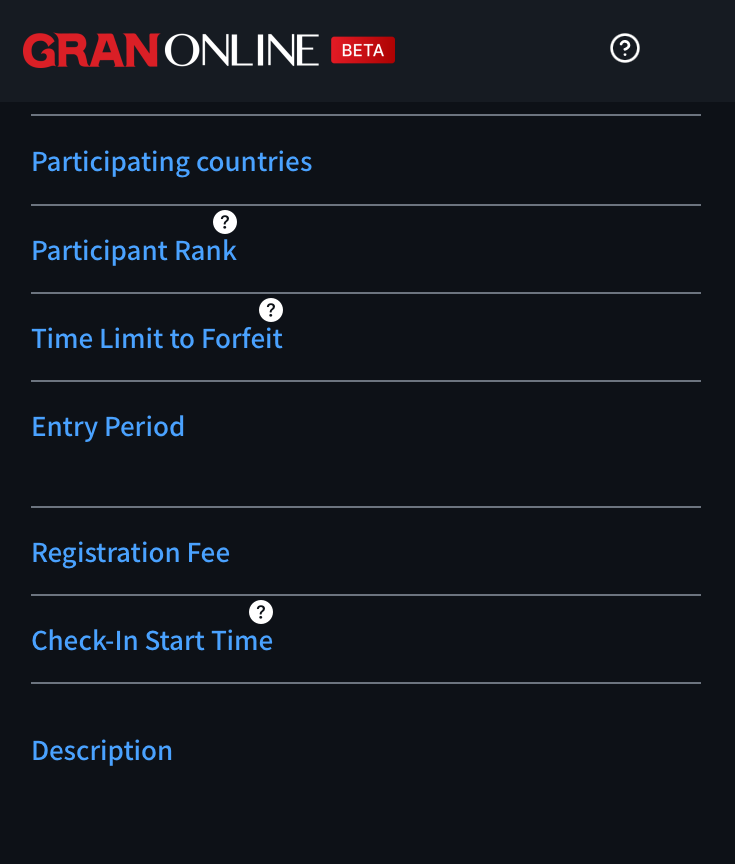
For details regarding tournament formats, please refer here.




























































































