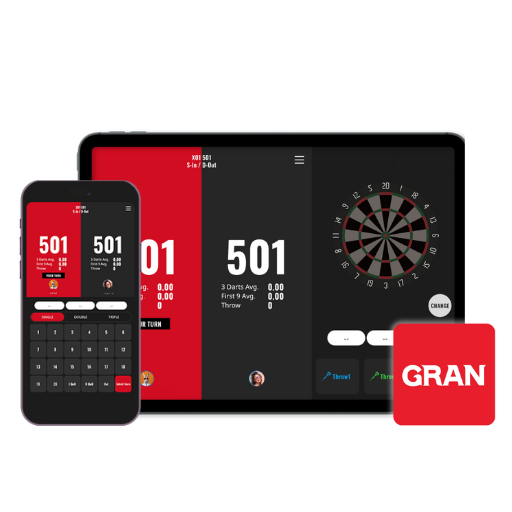
GranDarts app
LOCAL PLAY
LOCAL PLAY allows you to play darts with friends and family or practice by yourself
- play the game
-
Go to [LOCAL PLAY]
Tap [LOCAL] on the HOME menu to move to the LOCAL PLAY menu.
(You can also transition from the menu bar.)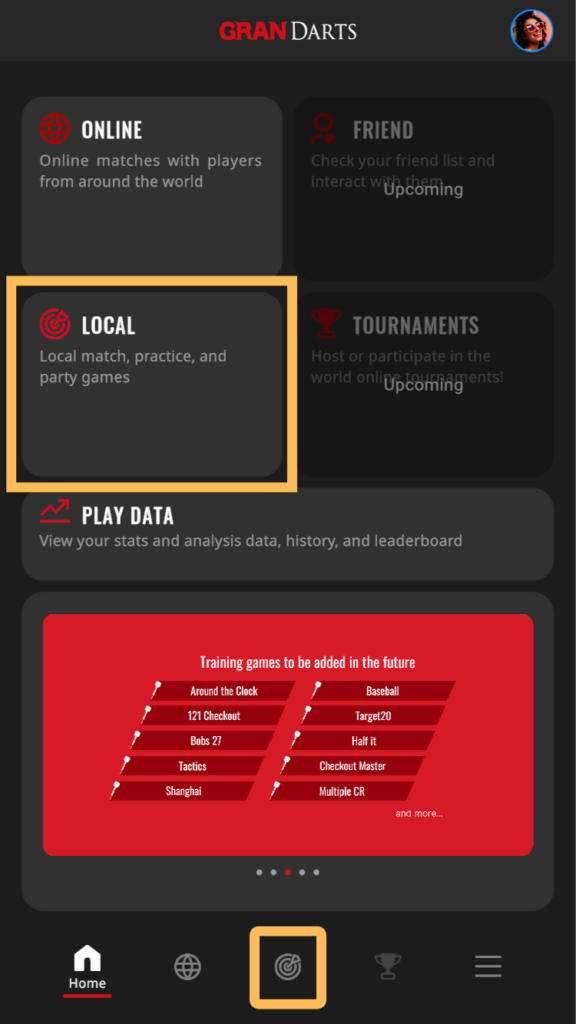 select game
select gameWhen you tap the game you want to play, you will be redirected to the player selection/game settings screen.
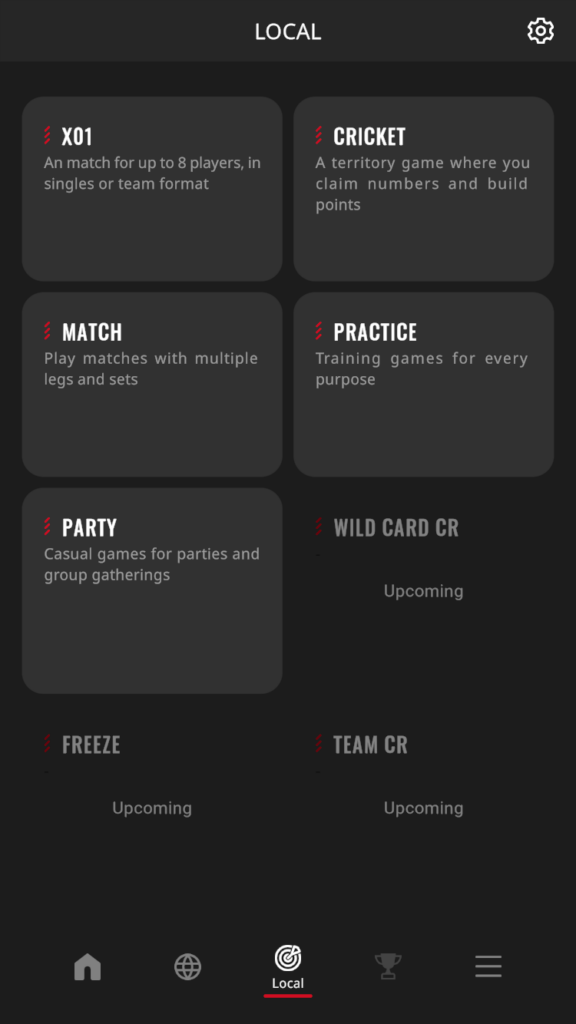
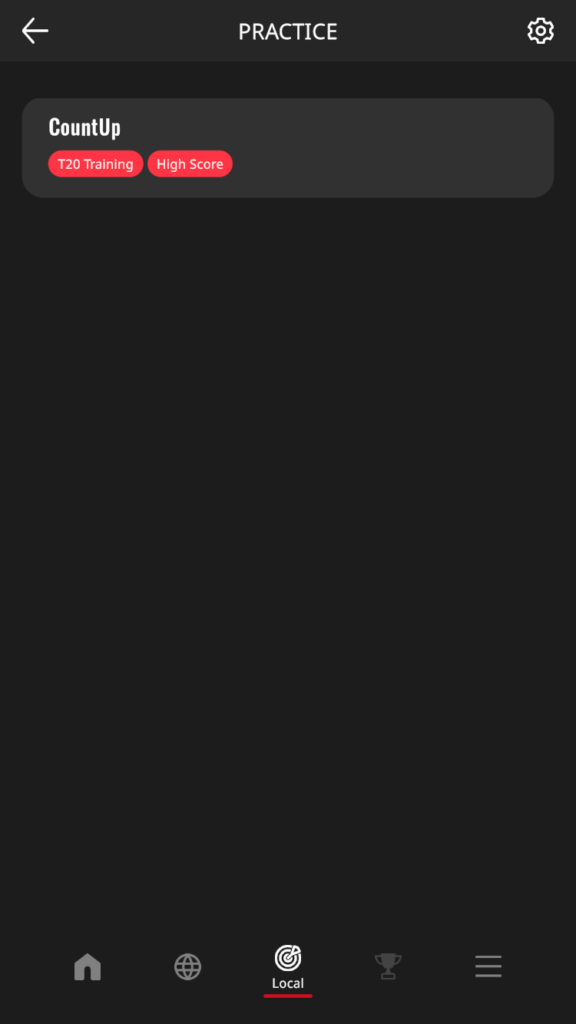 Player selection and game settings
Player selection and game settingsSelect the player and game format and tap “Start Game” to start the game.
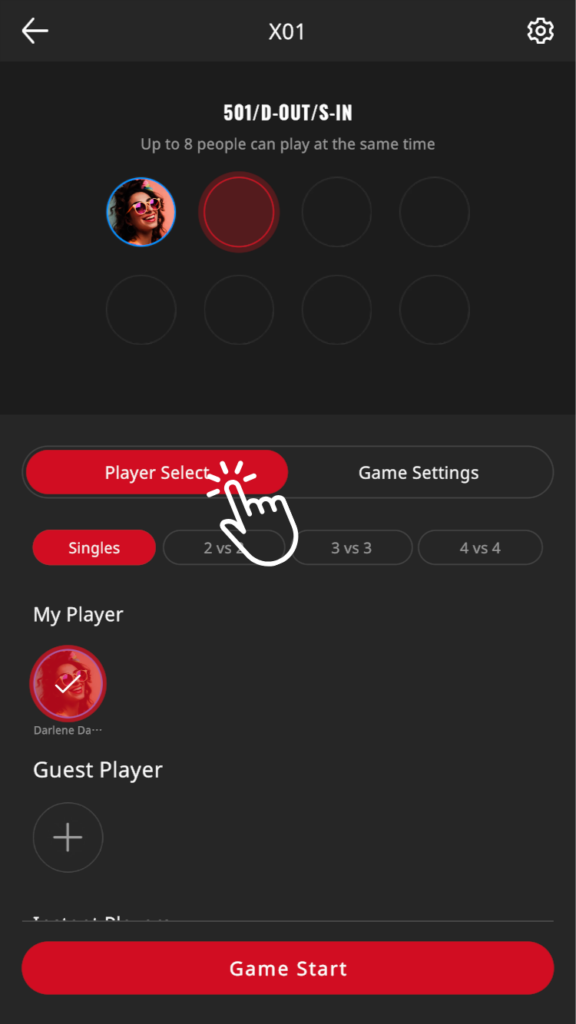
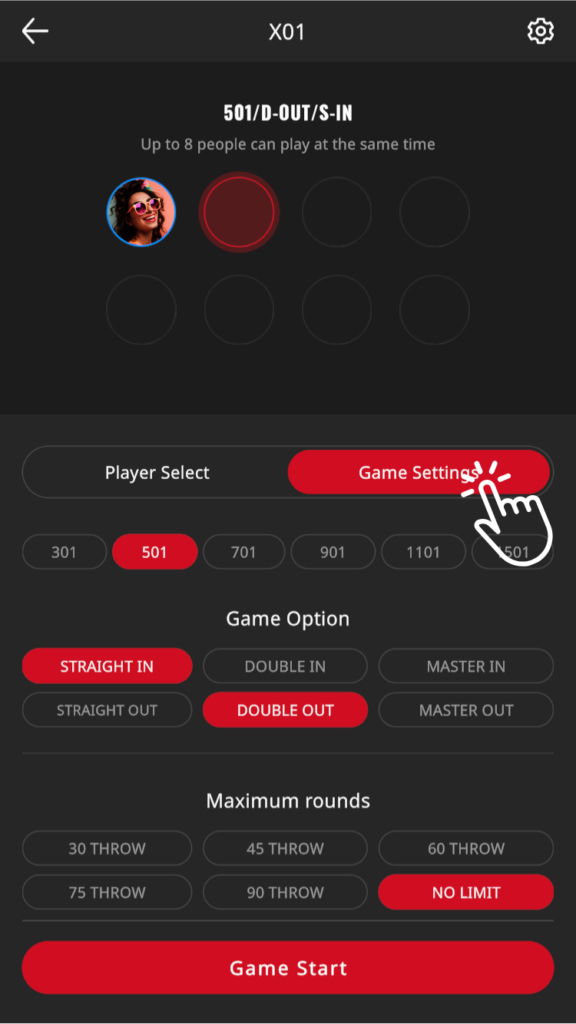
- Game settings details
-
You can set and play various game options depending on the game.
The options and contents that can be set are as follows.X01 X01 Change starting score STRAIGHT IN Subtraction starts on all targets STRAIGHT OUT Can finish with all targets DOUBLE IN Score subtraction does not start until the double ring is hit DOUBLE OUT Can only finish with double rings MASTER IN Score subtraction does not start until a double/triple/BULL is hit. MASTER OUT Can only finish with double/triple/BULL CRICKET GAME Select cricket game rules Maximum rounds Select round limit MATCH Best of / First to Select win/lose format Player Order After 2nd Leg From 2nd Leg onwards, choose between loser going first and replacement going first. Maximum rounds Select round limit KICK DOWN Game Select target score from 301 or 501 STRAIGHT IN Scoring starts on every target STRAIGHT OUT Can finish with all targets DOUBLE IN Scoring does not start until the double ring is hit. DOUBLE OUT Can only finish with double rings MASTER IN Scoring does not start until a double/triple/BULL is hit. MASTER OUT Can only finish with double/triple/BULL Over Score Select the number of points deducted for overscoring Maximum rounds Select round limit
- About adding players
-
With LOCAL PLAY, not only those who already have a GranDarts account, but also those who do not have one can immediately add players and play together. Please see the page below for details on adding players.
- How to operate during the game
-
- How to enter scores
-
When playing a game with manual score input, select the input type from two types: “Darts” and “Visit”. (Excluding some games)
“Darts” type
This is an input method to select which target the three throws hit. You can score easily and avoid scoring mistakes due to calculation errors.
Input procedure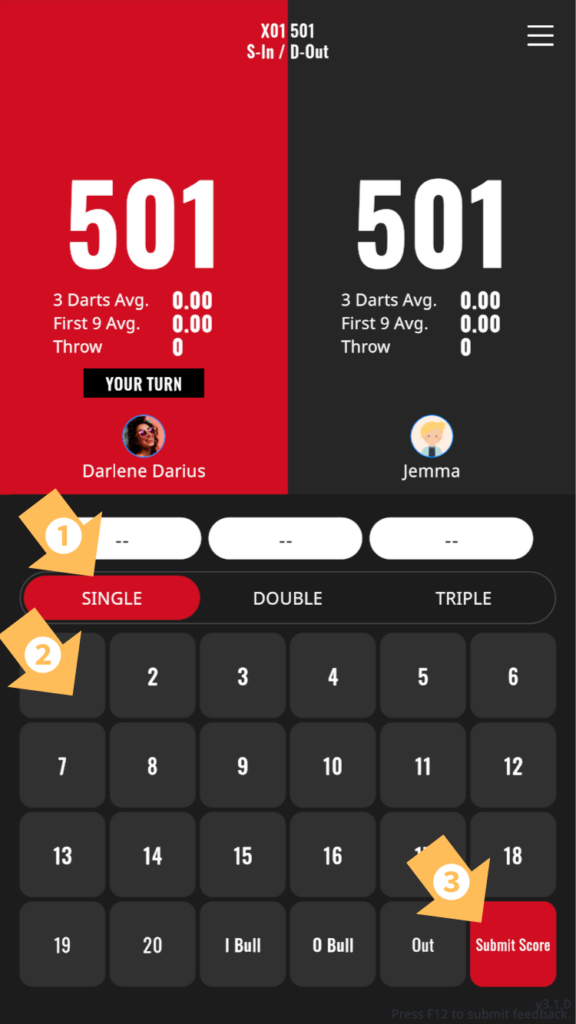
- Select single, double or triple
- Tap the number stuck on it
- Once you have completed entering the three scores, tap “Submit Score” to confirm.
“Visit” type
This method involves entering the total score of 3 throws. Although it is for advanced users, it allows you to score faster than the “Darts” type.
You can also use “shortcuts” that allow you to enter frequently occurring scores with one tap.Input procedure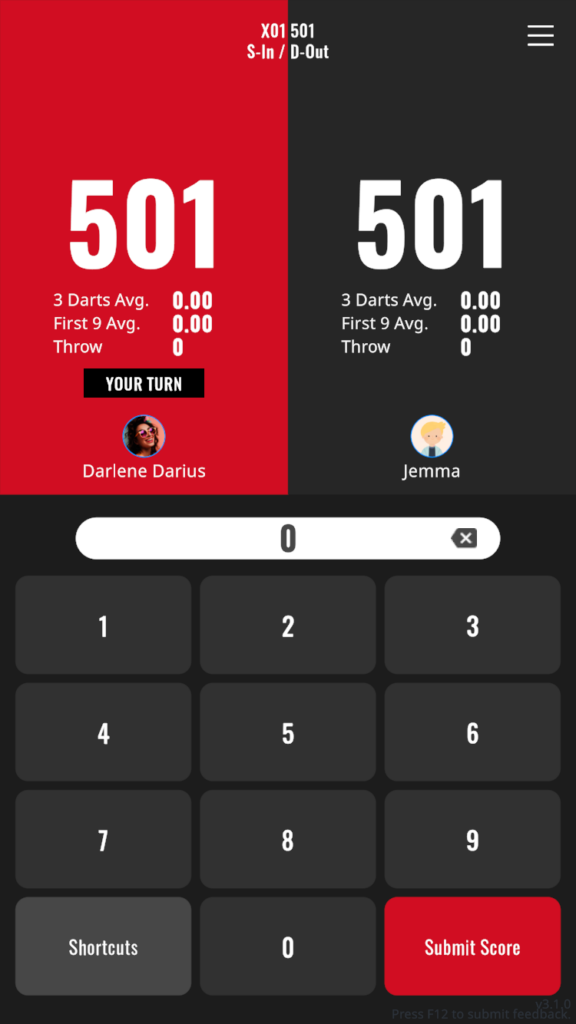
Score input 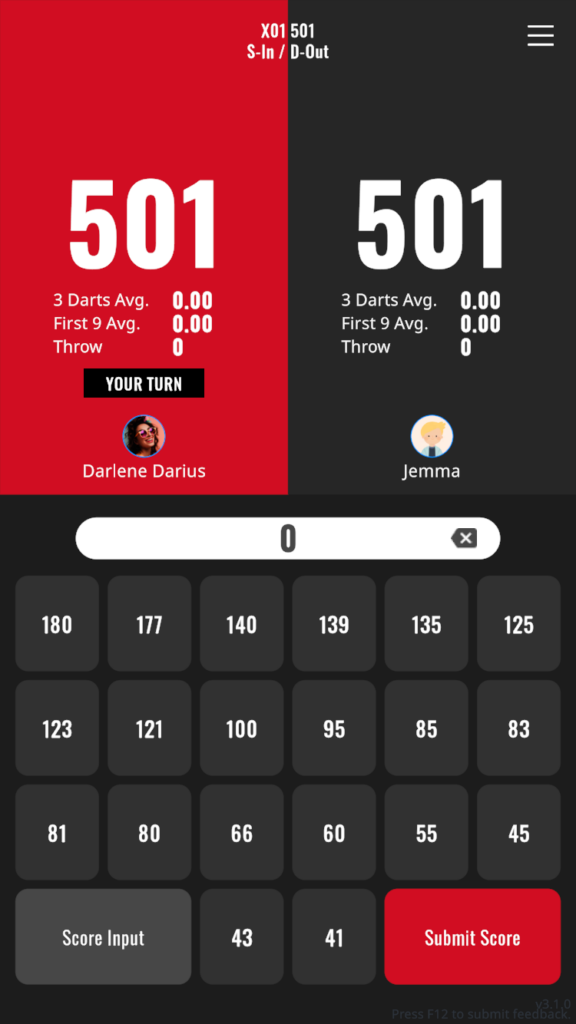
Shortcut Enter the total score of the three throws and tap “Submit Score” to confirm. If you make a mistake in input, you can erase it by clicking [×].
You can switch between shortcut mode and default mode using the button on the bottom left.Switching input type
You can switch the type from the settings menu before starting the game.
1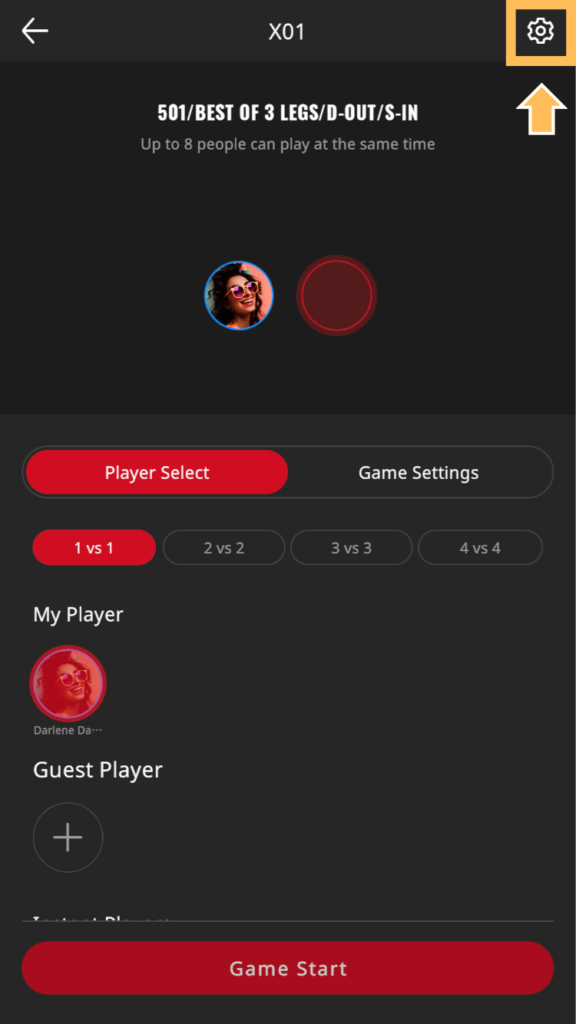 2
2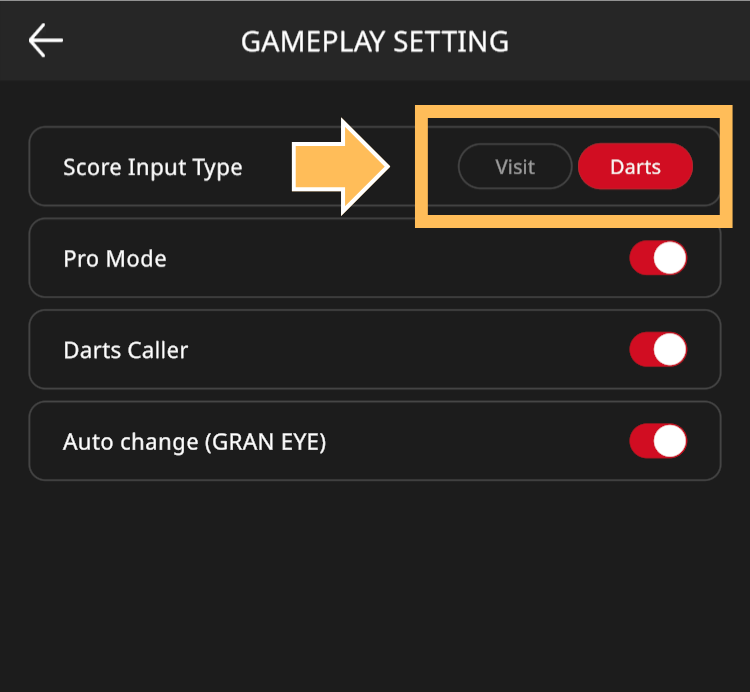
CRICKET score entry method
In CRICKET, the dot displayed above the score button indicates the count. (Single “…” Double “…” Triple “…”)
Tap the button for 3 throws depending on the number hit and the count. There is no difference in input method (Darts/Visit) in CRICKET.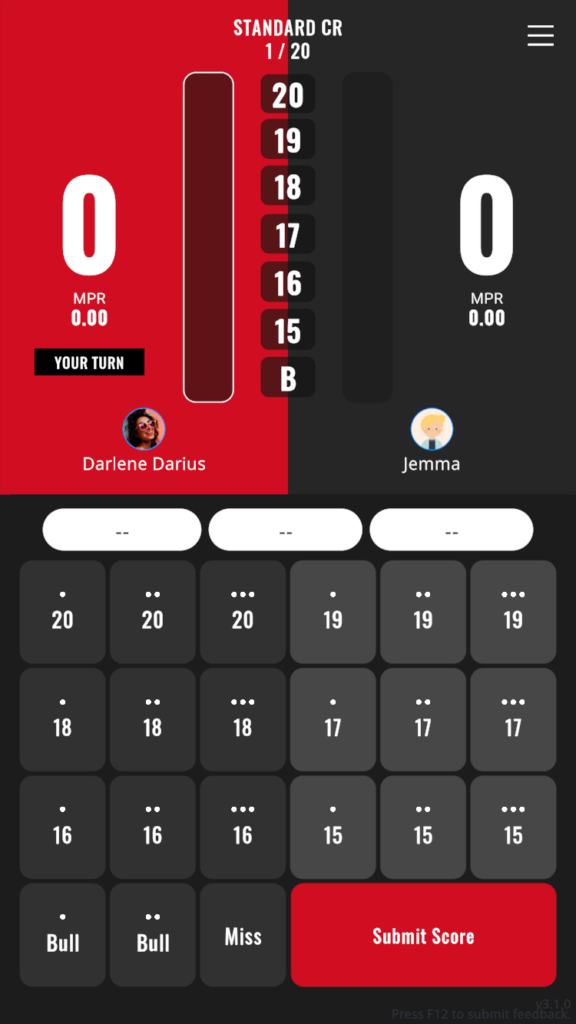
Q- How to correct your score
-
If you make a mistake in entering your score, you can go back in time to enter your score.
1Tap the menu button on the top right
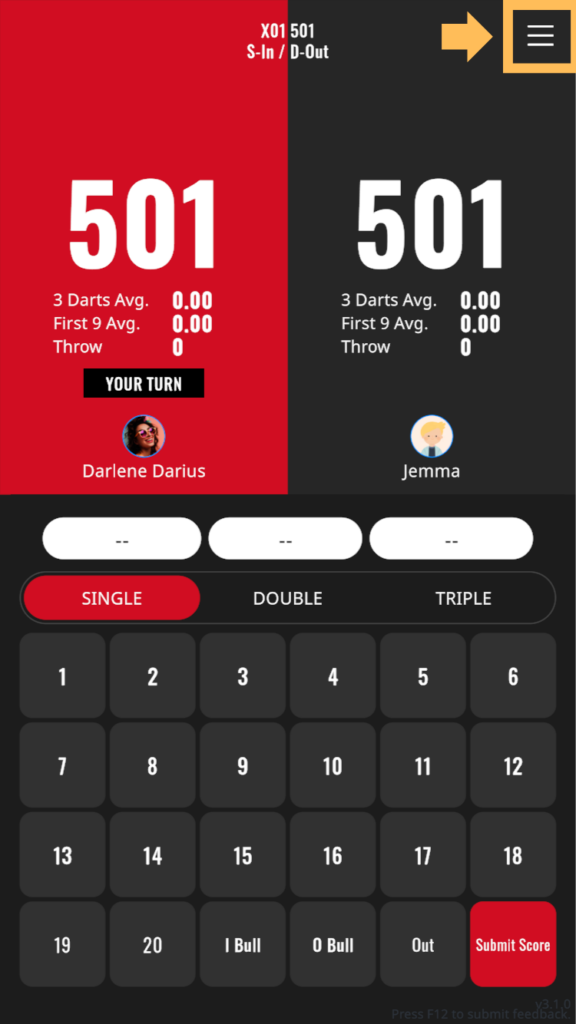 2
2Depending on the situation, use each button to go back in score input.
- Throw Reverse – Return to the point before entering the score of the previous throw.
- Reverse Round – Go back to the previous player’s score input
- Restart – restart the game from the beginning
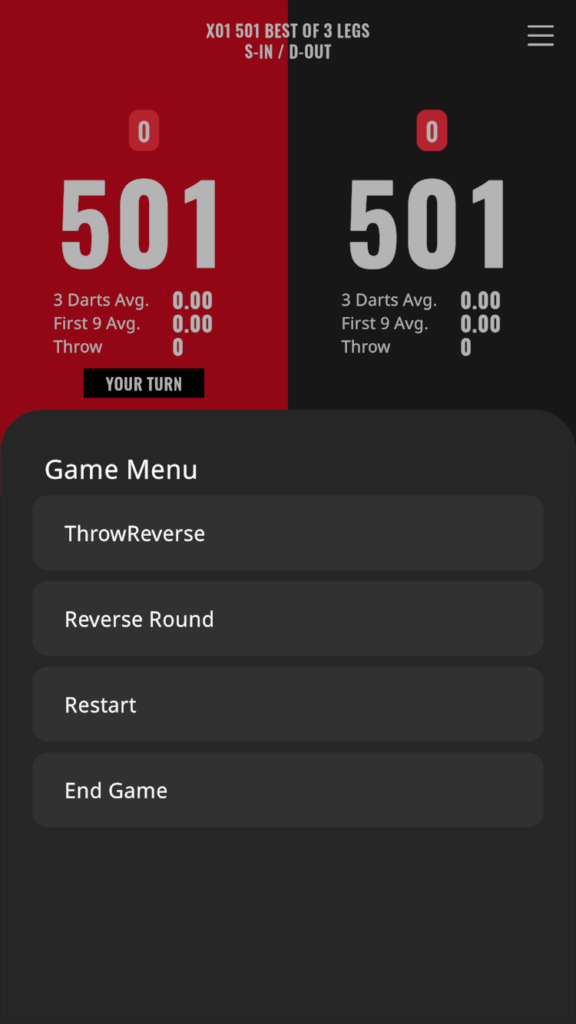
Q