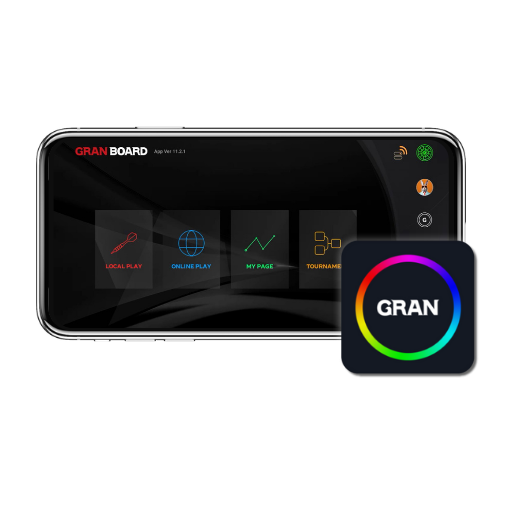
GranBoardApp
ONLINE PLAY
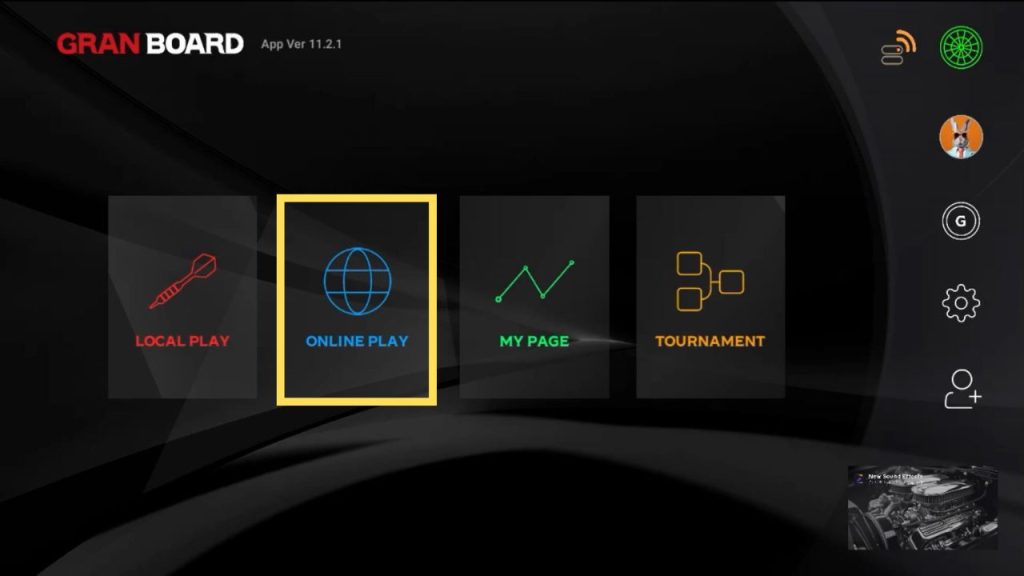
[ONLINE PLAY] allows you to play online battles with Granboard users from all over the world.
- ONLINE PLAY Play procedure
-
STEP1
Top >> Proceed to ONLINE PLAY
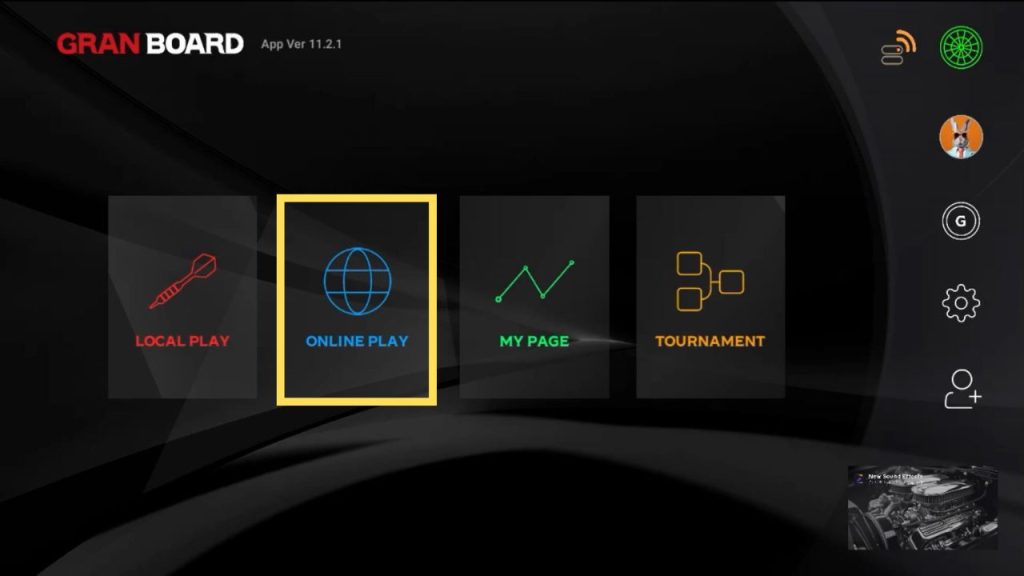
Select singles or doubles
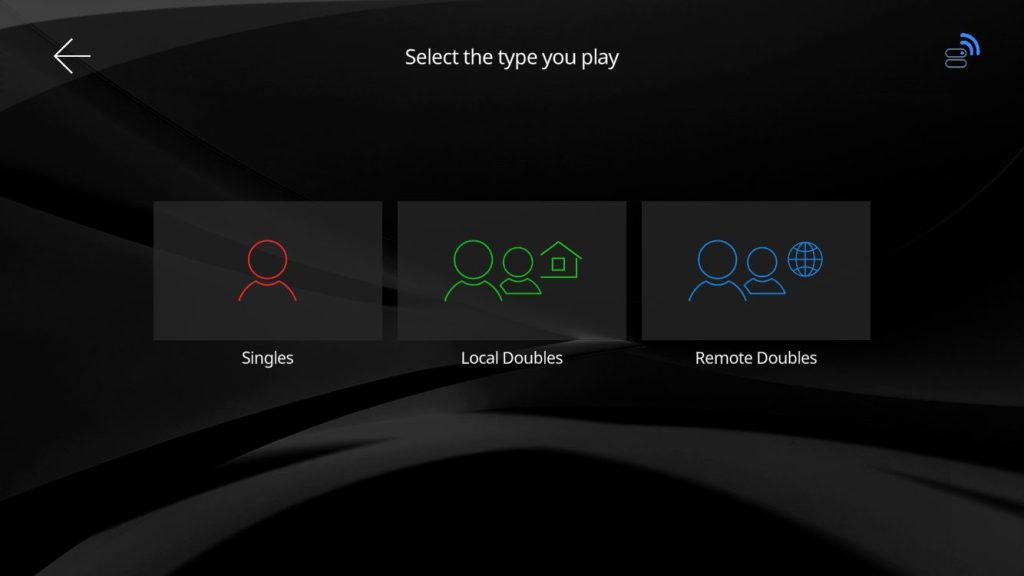
select player
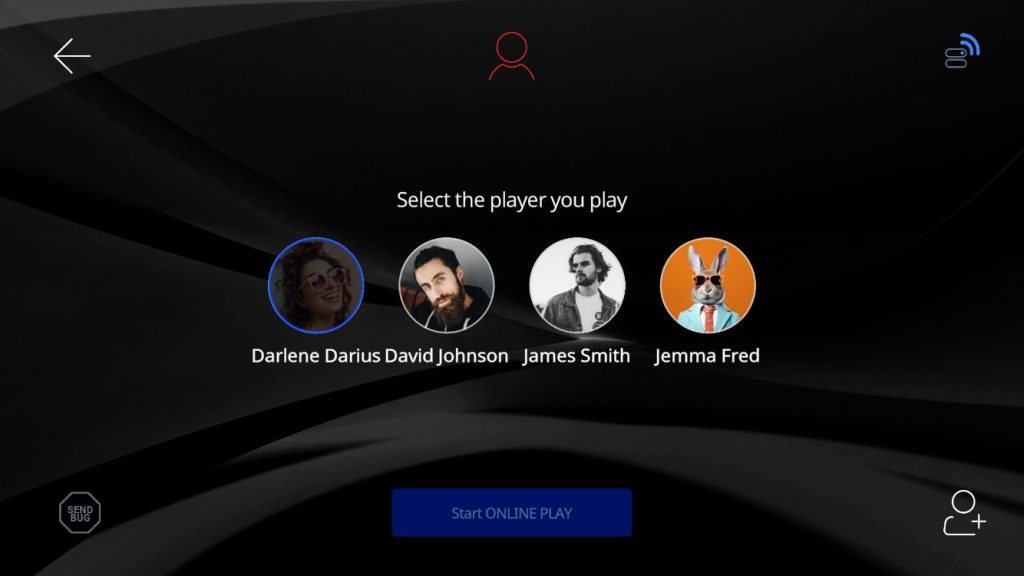 STEP2
STEP2(First time only) Tap the flashing icon to configure game settings
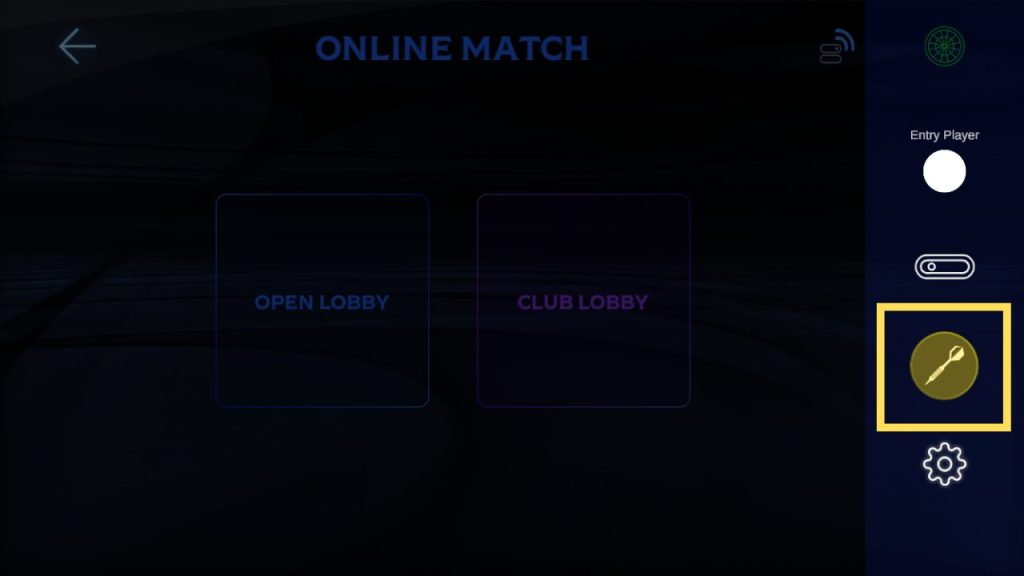
- ONLINE PLAY setting items
-
item Setting details Application format Advance option random opponent first cork Advance option Loser first Take turns 01GAME 301 501 701 MEDEY 3Leg 5Leg game format IN option OPEN IN DOUBLE IN MASTER IN OUT Option OPEN OUT DOUBLE OUT MASTER OUT BULL 50/50 (Fat Bull) 25/50 (separate bull) games accepted 01GAME accept not accept CRICKET accept not accept MEDLEY accept not accept general Auto Handicap use a handicap don’t use handicap 01 Arrangement display display Not displayed main video Always show your opponents Switch display
QSTEP3Select either [OPEN LOBBY] / [CLUB LOBBY] and enter.
OPEN LOBBY is recommended for the first use.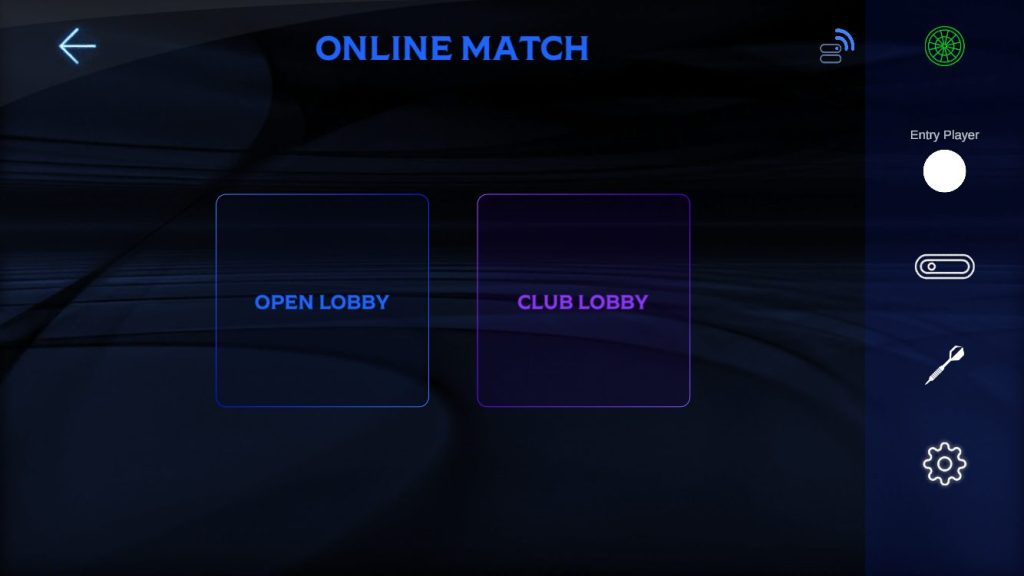
- Apply for an online match
-
You can apply for a match by tapping the player icon in the lobby.
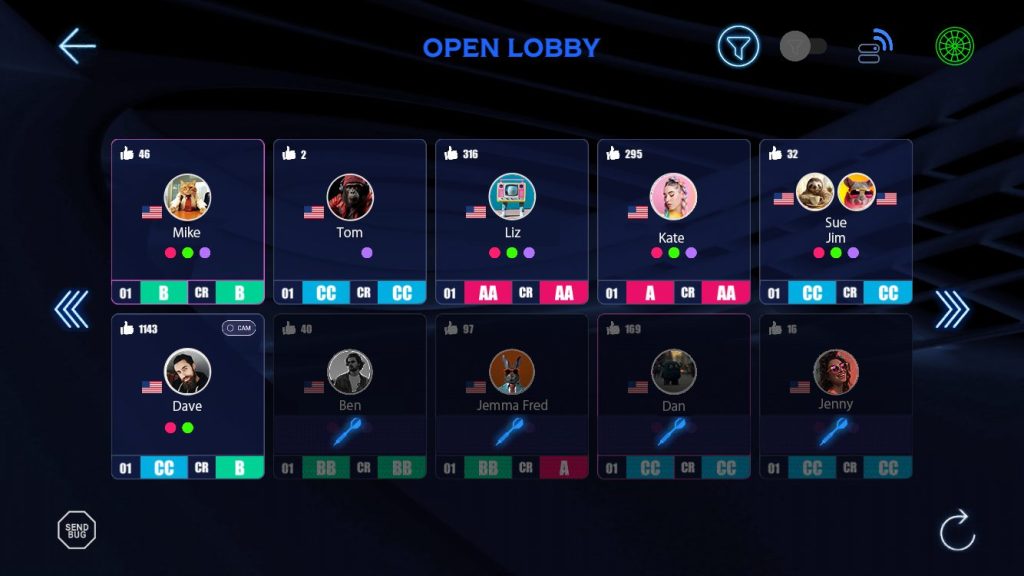
Grayed-out areas cannot be applied because a match is in progress. - Meaning of display/icons
-
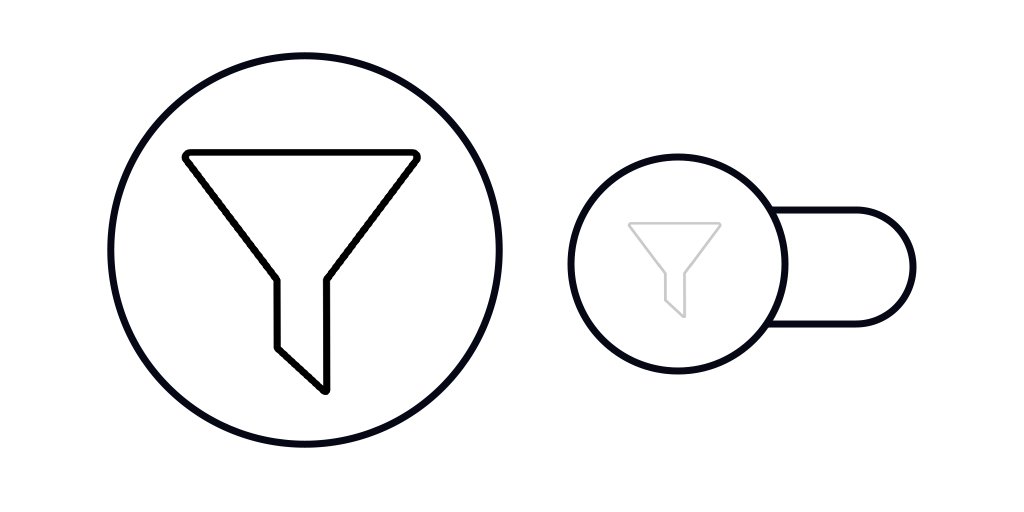
You can filter players 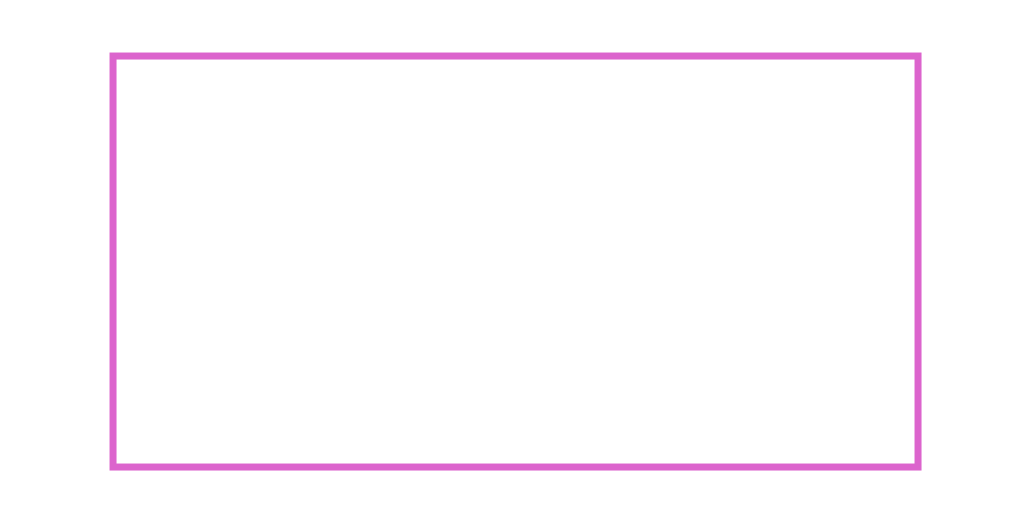
Indicates auto handicap player 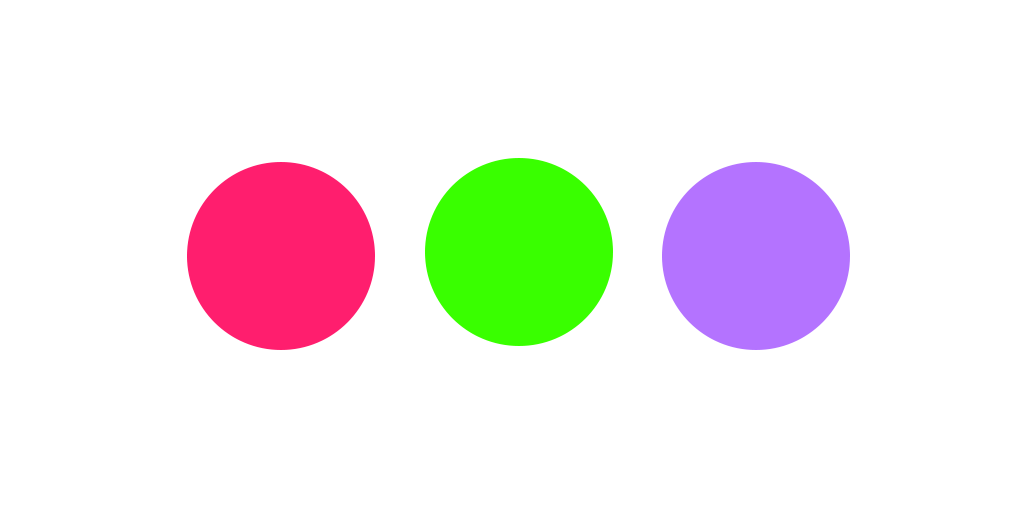
Indicates the reception game type 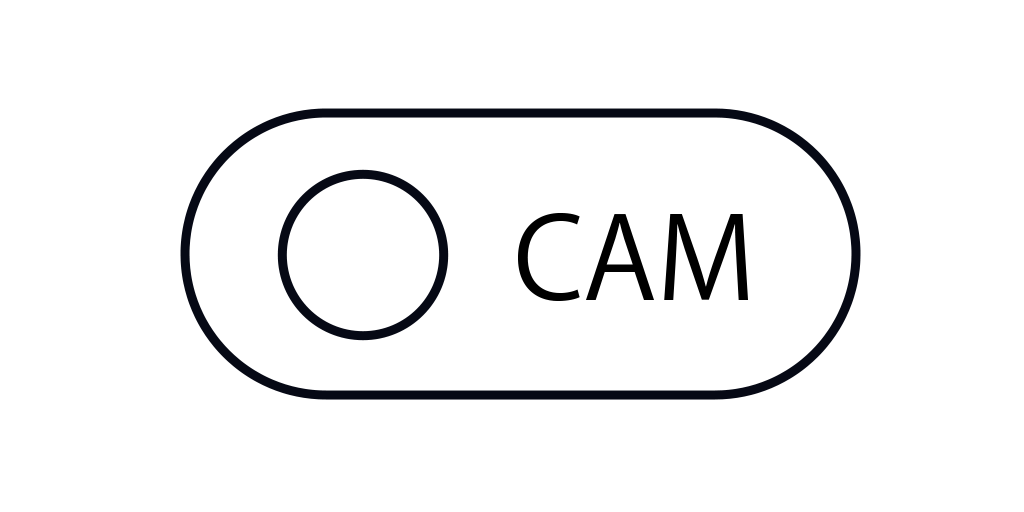
Indicates players using GRANCAM
Q
- How to join and create CLUB LOBBY
-
If you select [CLUB LOBBY] in the lobby selection, a list of clubs created by other players will be displayed.
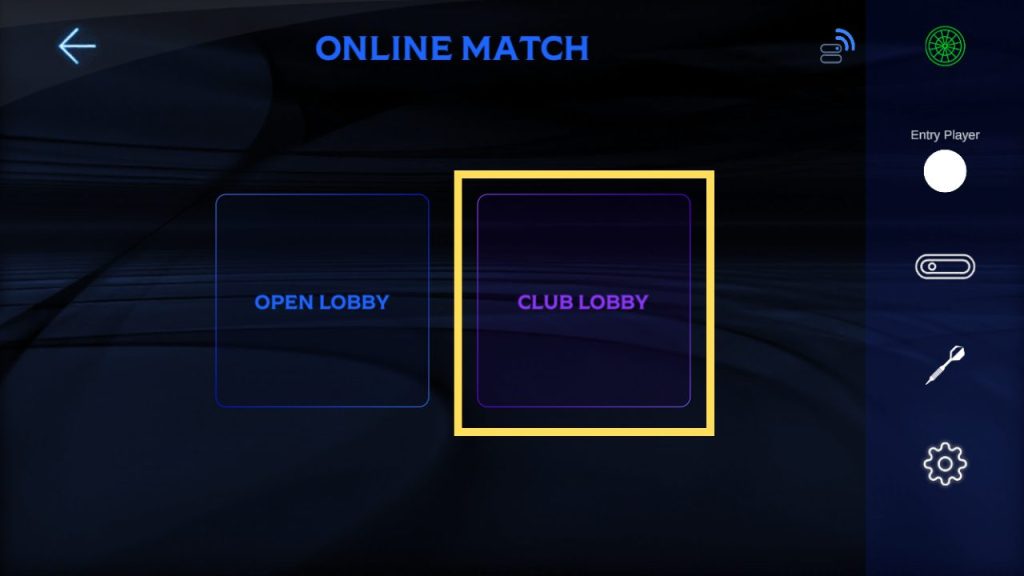
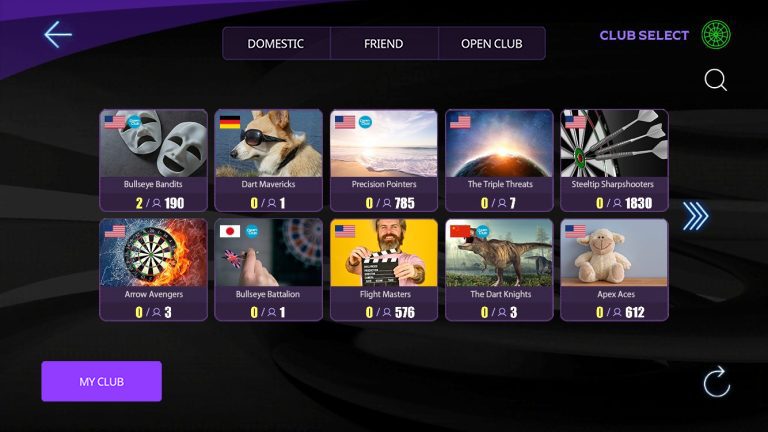
Anyone can enter clubs with the [OPEN CLUB] icon displayed.
Other private lobbies require a password to enter.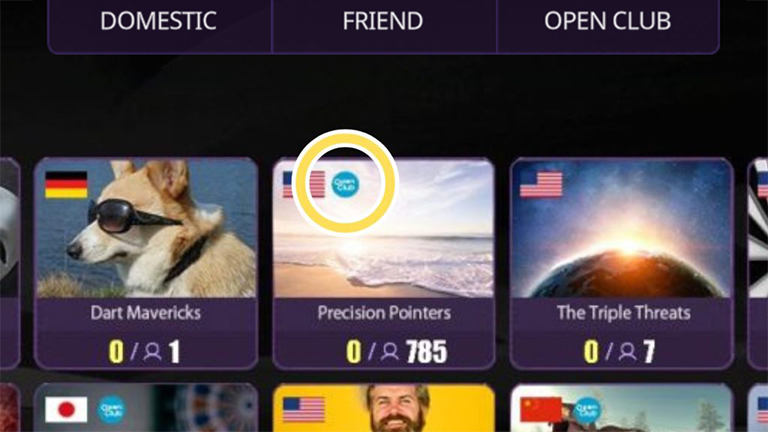
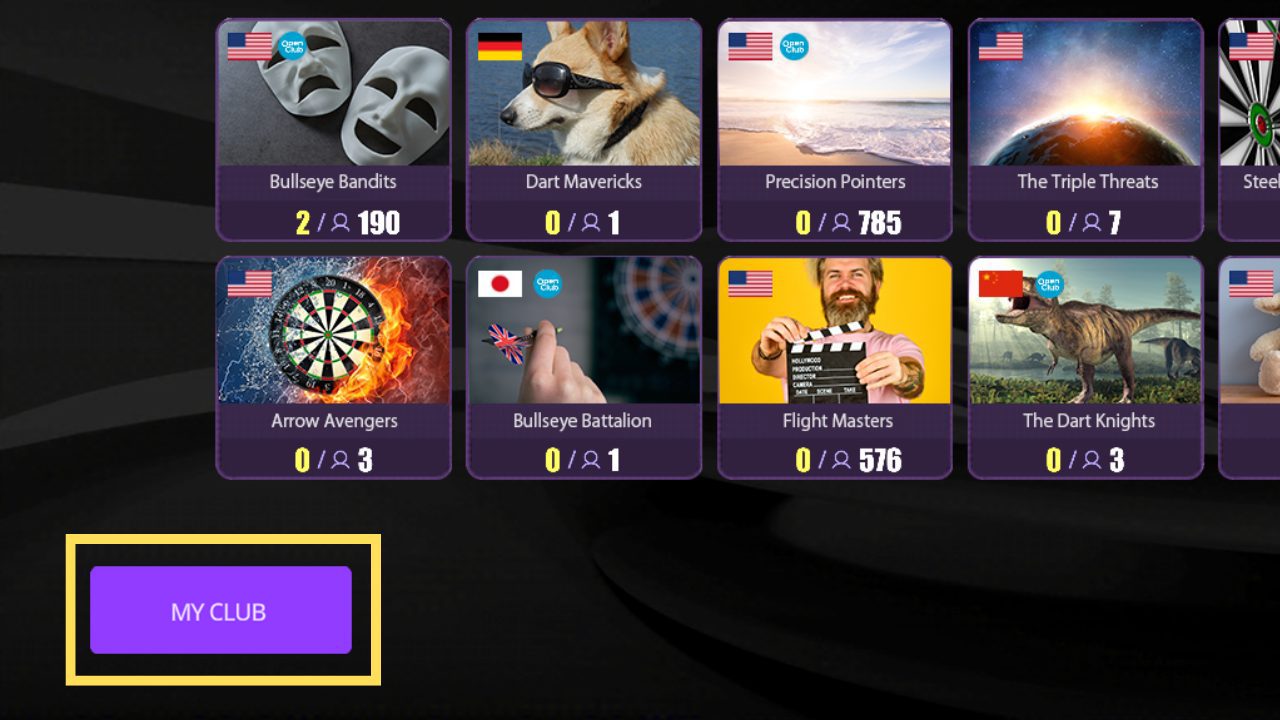
Create a club from the [My Club] button at the bottom left.
Click here for detailed instructions.
- ONLINE PLAY option setting
-
You can configure Online Play settings from the settings menu in the sidebar.
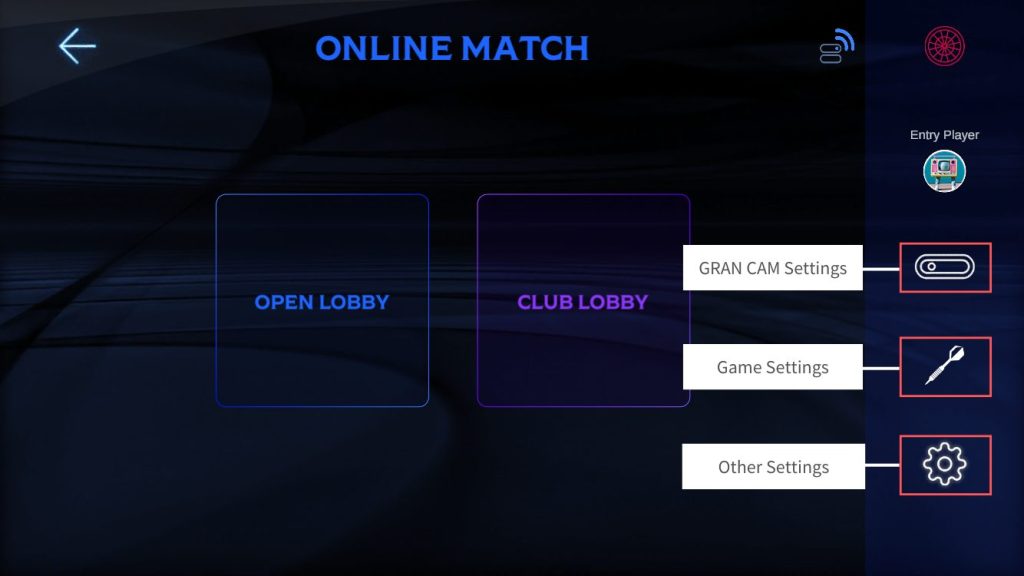
- GRANCAM settings
-
You can configure GRANCAM settings from the camera icon.
Click here for the setting method.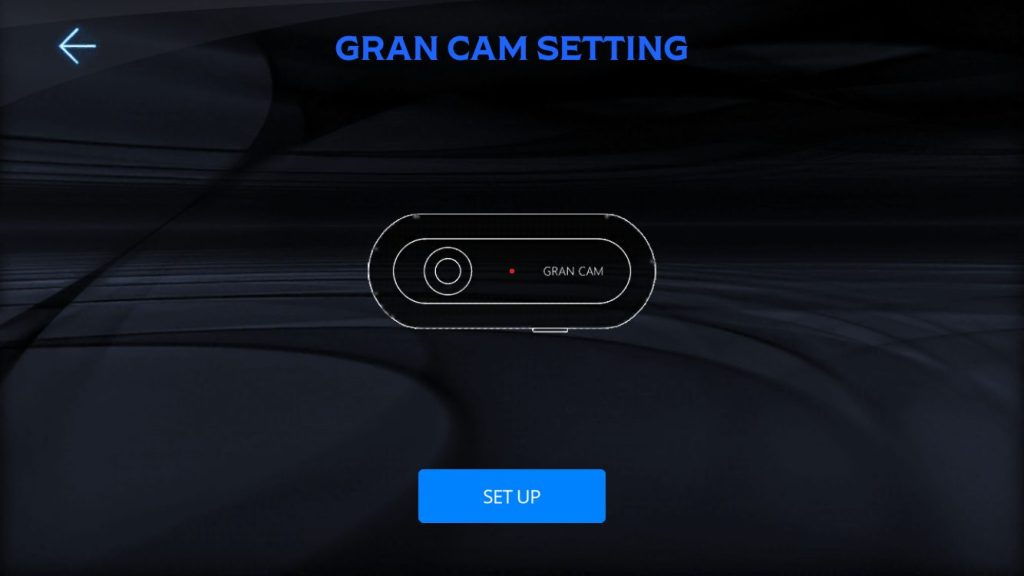
Q- Game settings
-
In the game settings section, you can set items related to Online Play games.
In the application format menu, you can set the game content and format when applying for an online match.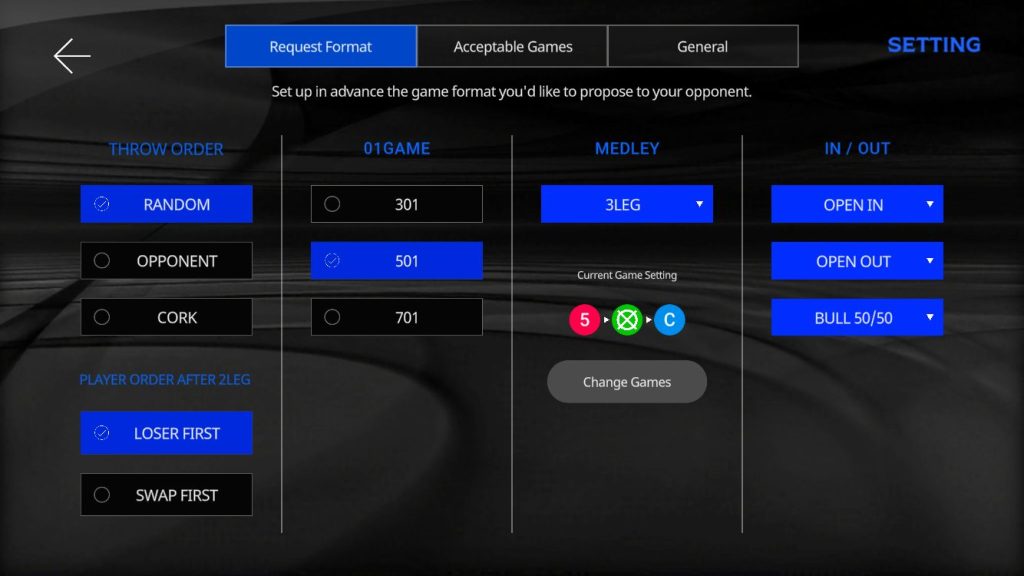
Application format In [Acceptable Games], you can select the game you want to compete against.
Match requests will not be made for games excluded here.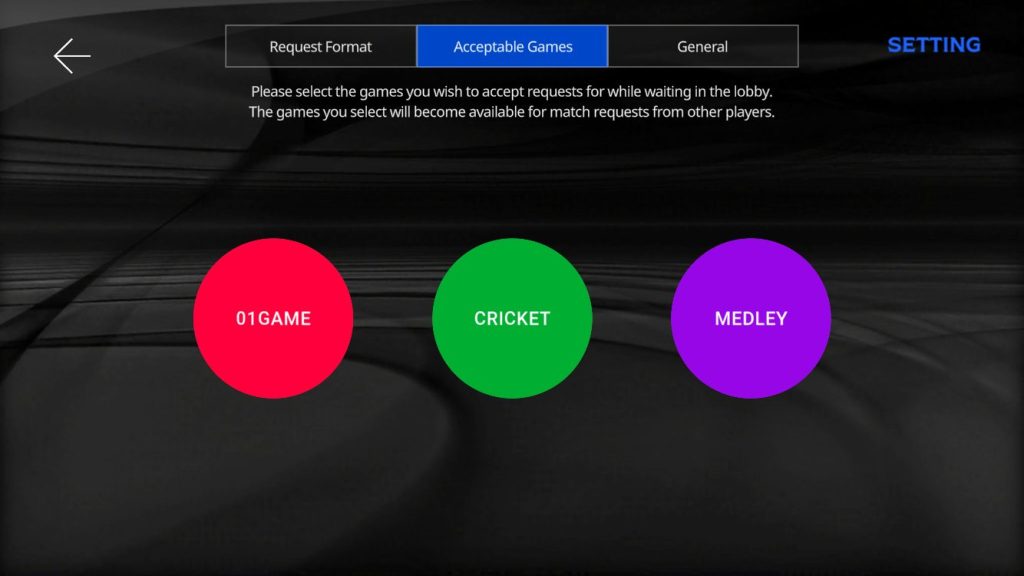
Acceptable Games In [General], you can set other items [Auto handicap / 01 arrangement display/non-display / video display method].
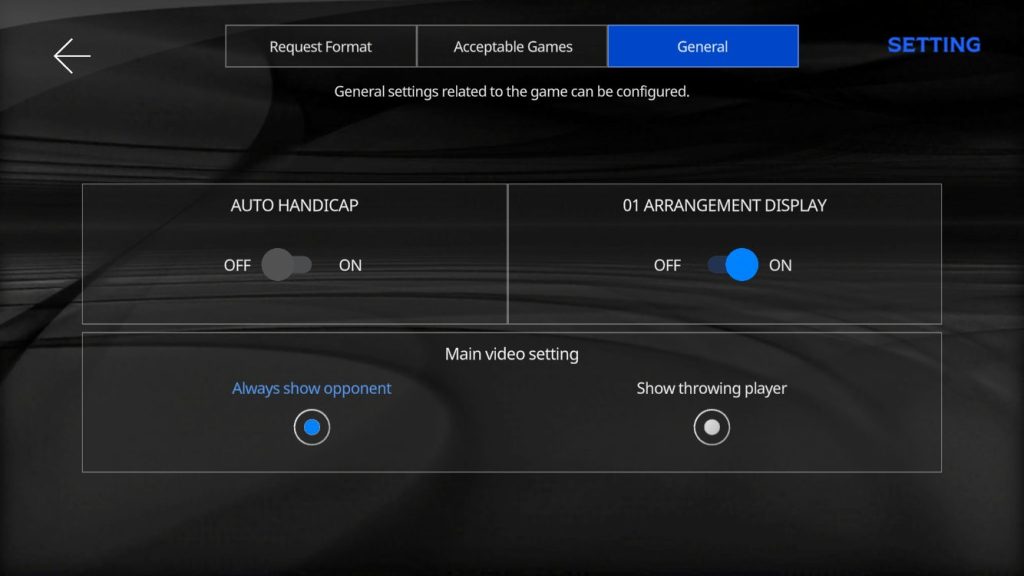
General
Q- Other settings
-
In the other settings menu, you can set the sound and main video (video during the game).
In the [Sound] tab, you can set the volume during the game and the audio output device.
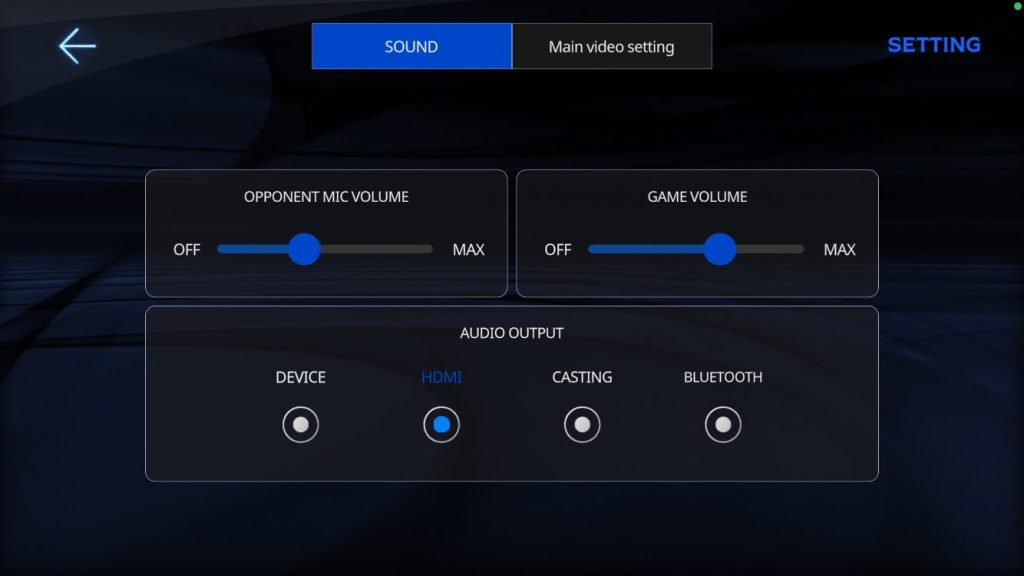
Sound [Main Video] allows you to turn on/off the blurring of the video feed (your device’s camera video).
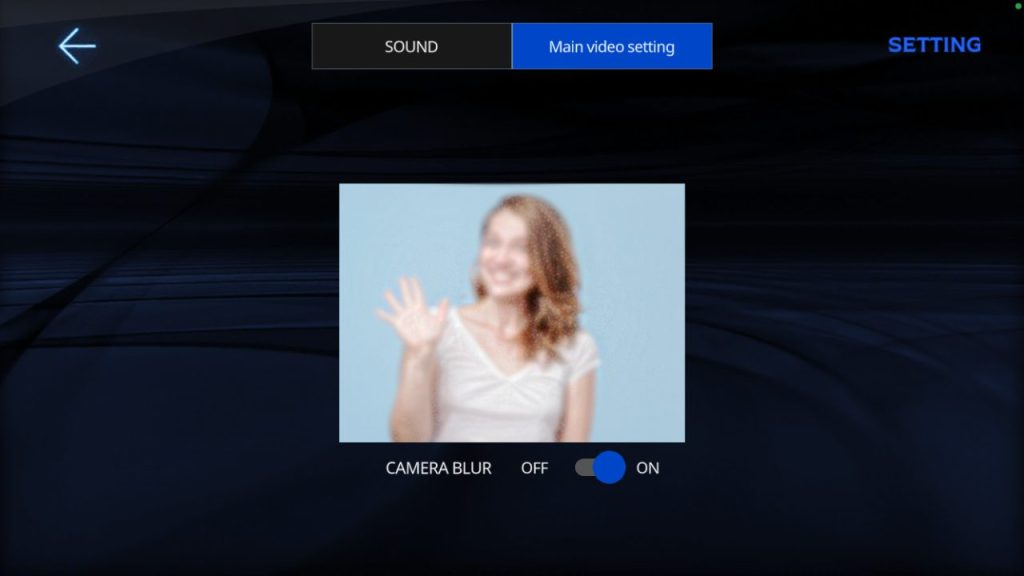
Main Video
Q