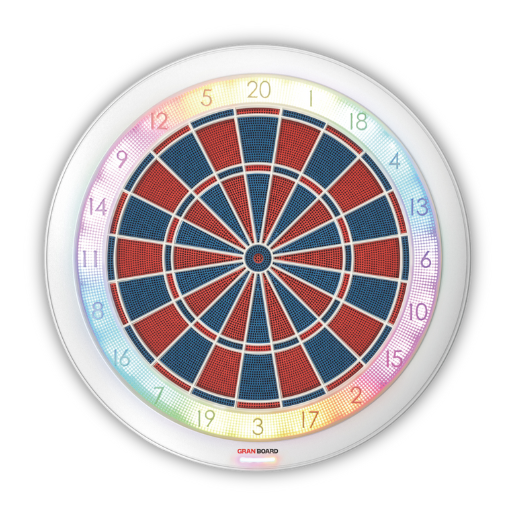
GRANBOARD132
Getting Started Guide
- 1. Download the GranBoard App / Register a Gran Account
-
STEP1STEP2
Launch the installed GranBoard app and click “Create Account.” Follow the on-screen instruction to create an account.
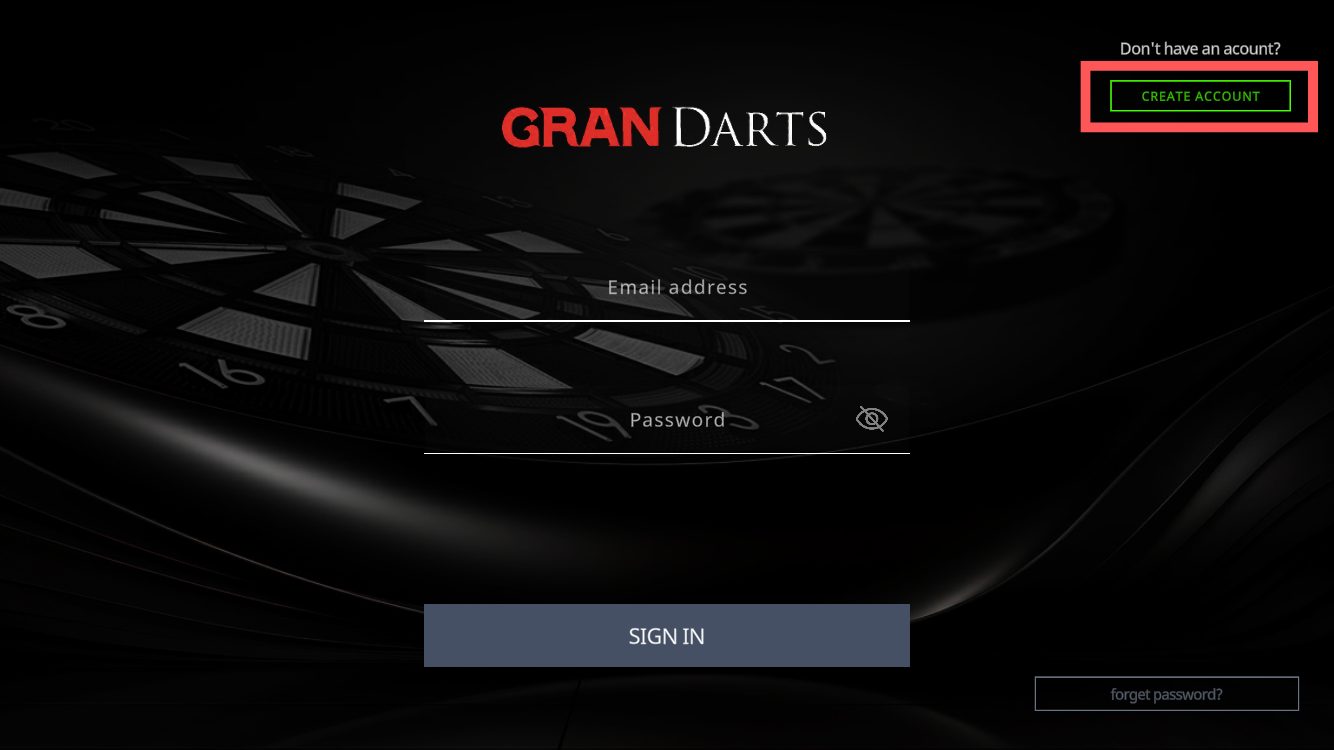 POINT
POINT- Use 6 to 15 characters consisting of English letters or numbers to set a password.
- If you do not receive the verification email, please refer to the GranBoard app-related questions in the FAQ section.
STEP3Register your player information following the on-screen instructions and authenticate your account by scanning the QR code on the GRANBOARD.
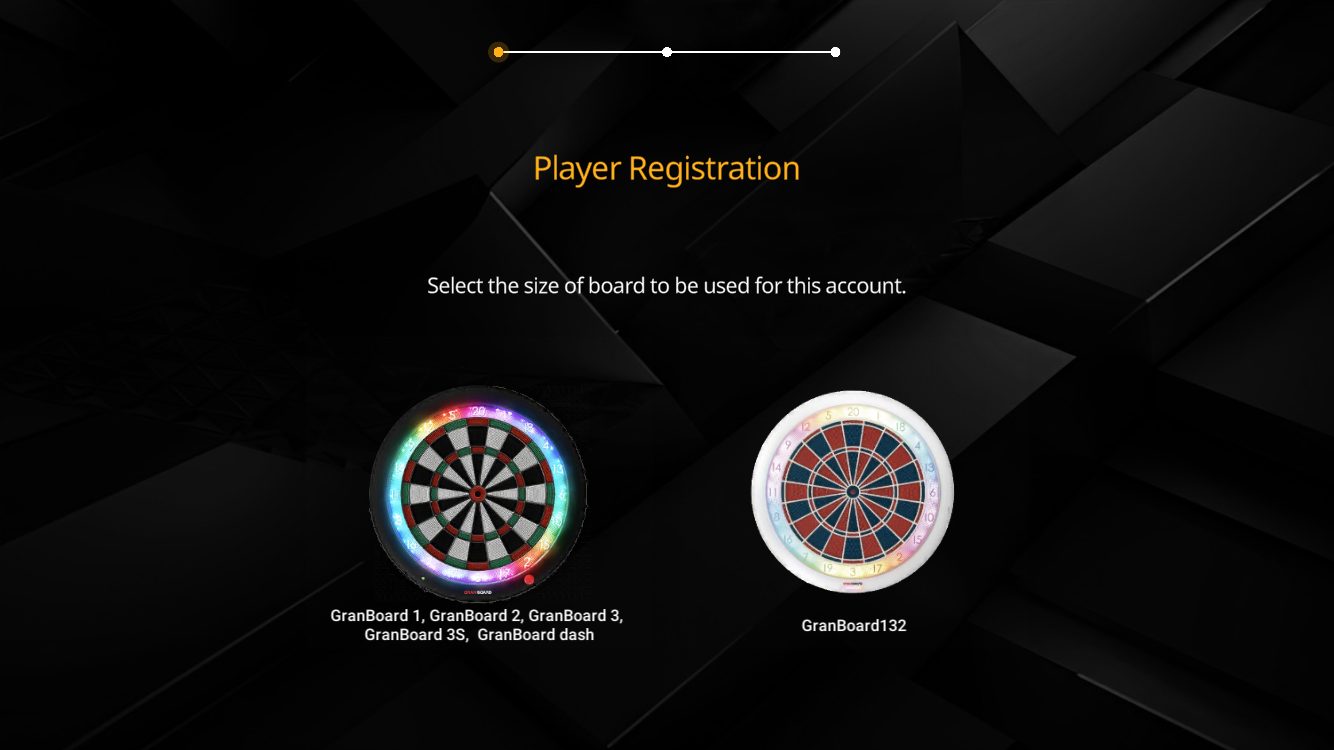 POINT
POINT- GRAN ID is an arbitrary character string that you set yourself.
- Authenticating your account via QR code enables you to use online matches and tournament features. This also registers your dartboard information to your account. Registering the dartboard in advance helps streamline the support process if the user needs assistance.
- 2. Setting up the GRANBOARD
-
STEP1
Hang GRANBOARD on the wall using the included screws or brackets sold separately.
- When hanging on a wall using the included screws
-
Install the board installation screws
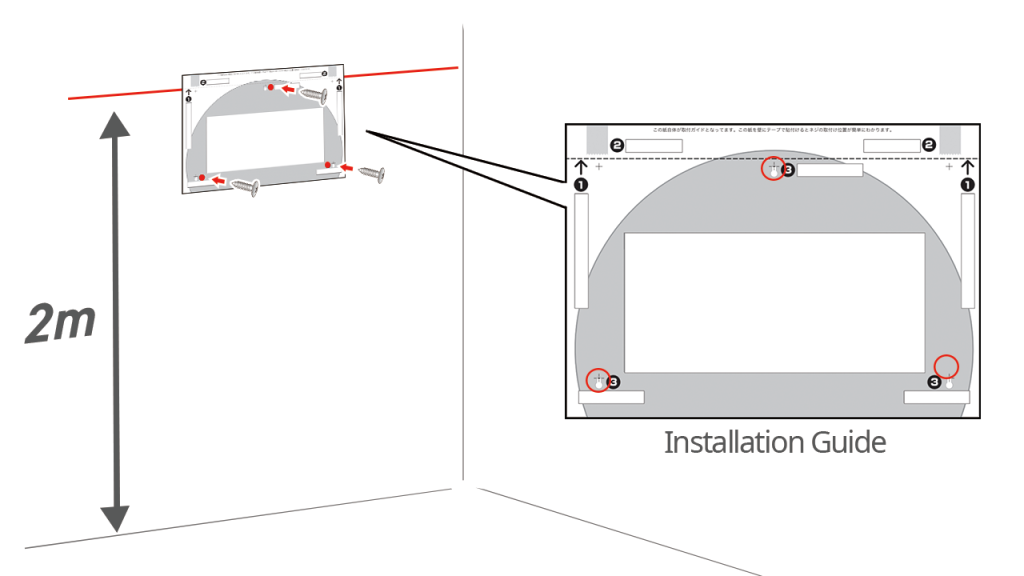
Align the dotted line at the top of the installation guide (on the back of the instruction manual) with a height of 2m from the floor, and paste it with tape.
Follow the guide and drive screws into the three cross points.Precautions for screw installation locations- Installing screws into drywall may damage the wall and cause the dartboard to fall.
Be sure to install the screws in the studs of the wall.
Hang the boardHang the board by hooking the three screw holes on the back of the board to the screws attached to the wall.
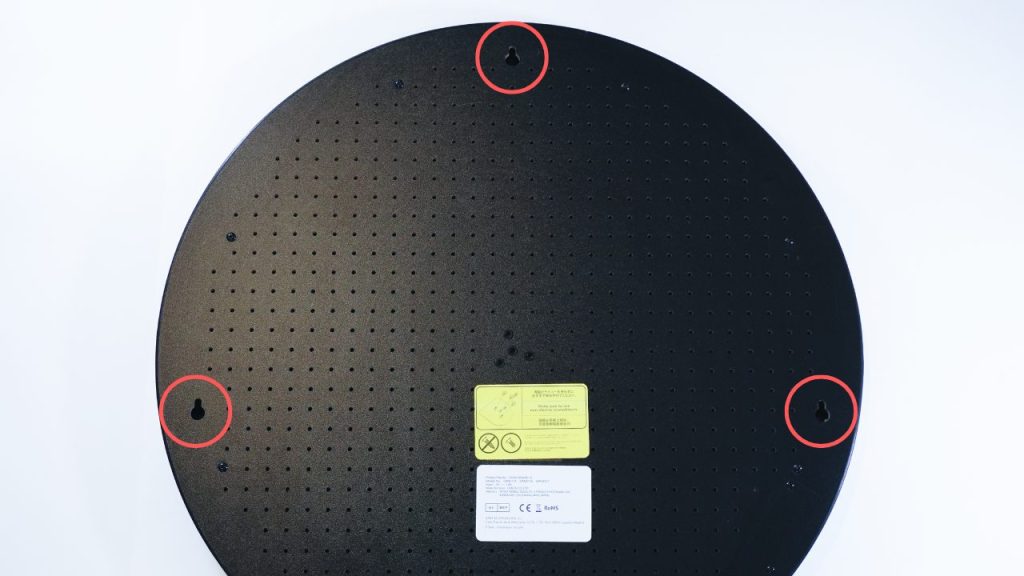
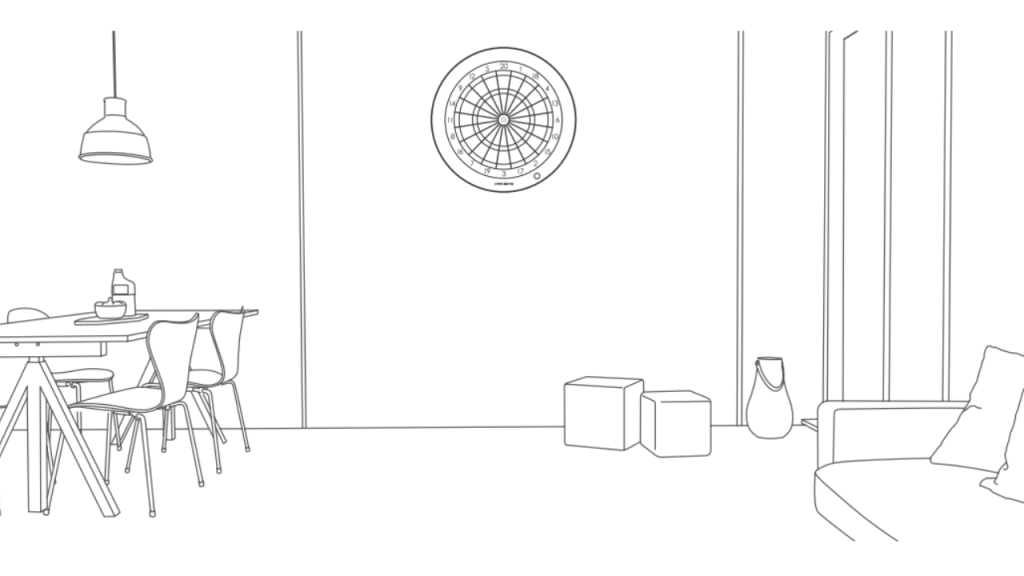
- Installing screws into drywall may damage the wall and cause the dartboard to fall.
Q- When using a bracket sold separately
-
Install the bracket on both the wall and the GRANBOARD

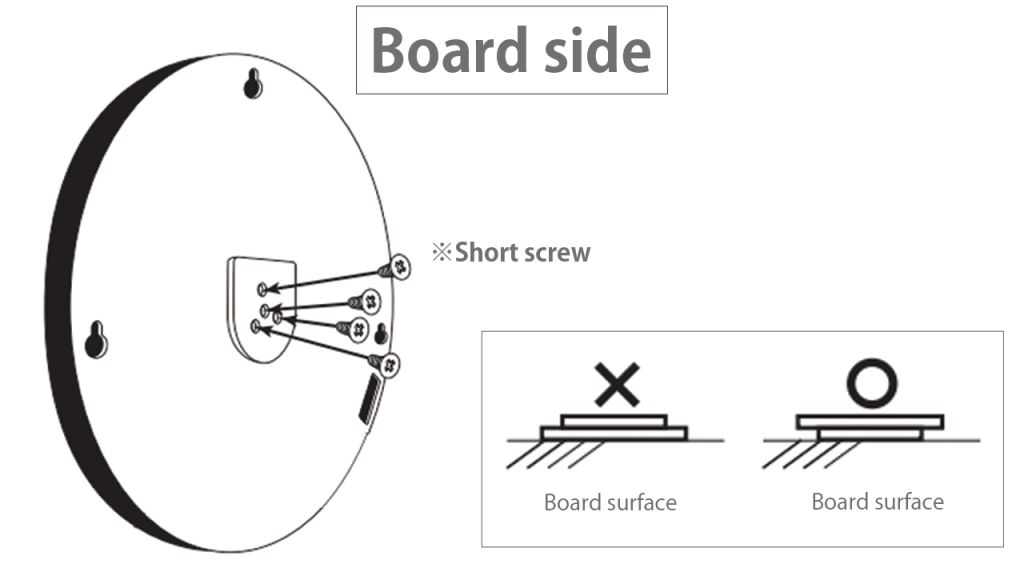
- Align the center hole of the bracket stay with the floor height of 173cm and secure it with screws.
- Screw the bracket disc to the back of the board.
Precautions for screw installation locations- Installing screws into drywall may damage the wall and cause the dartboard to fall.
Be sure to install the screws in the studs of the wall.
Insert the disc into the bracket stay and hang it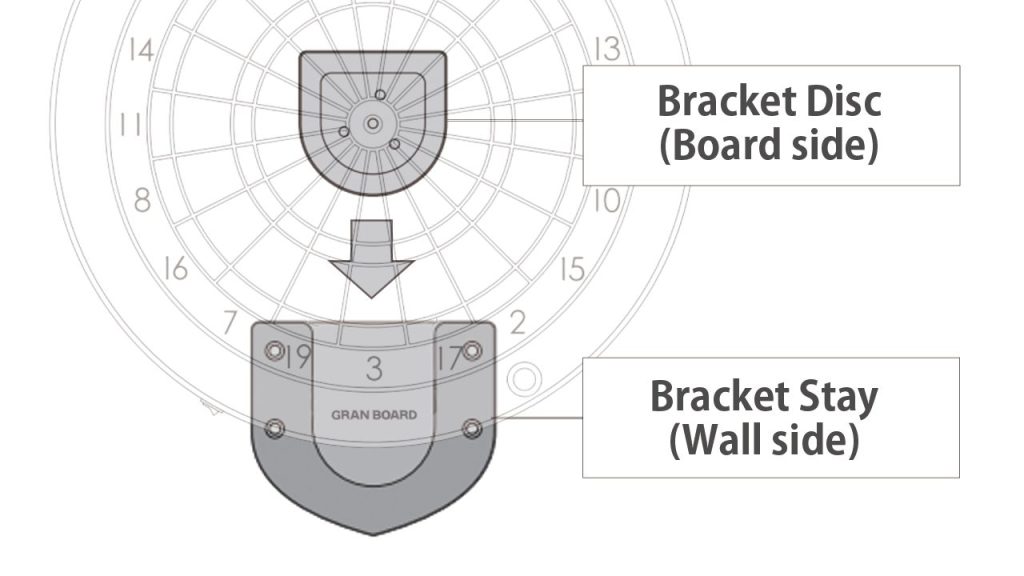
Insert the bracket disc attached to the back of the board into the bracket stay and hang the board.
QIn addition to mounting directly on the wall, GRANBOARD supports various installation methods.
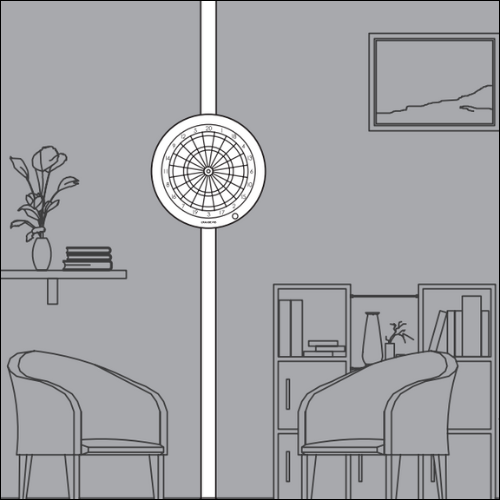
GRAN POLE STAND 
GRAN TRIPOD STAND 
GRAN DART BELT *DART STAND and DARTS BELT are sold separately.
STEP2Measure the distance from the dart board installed on the wall and set up a throw line.
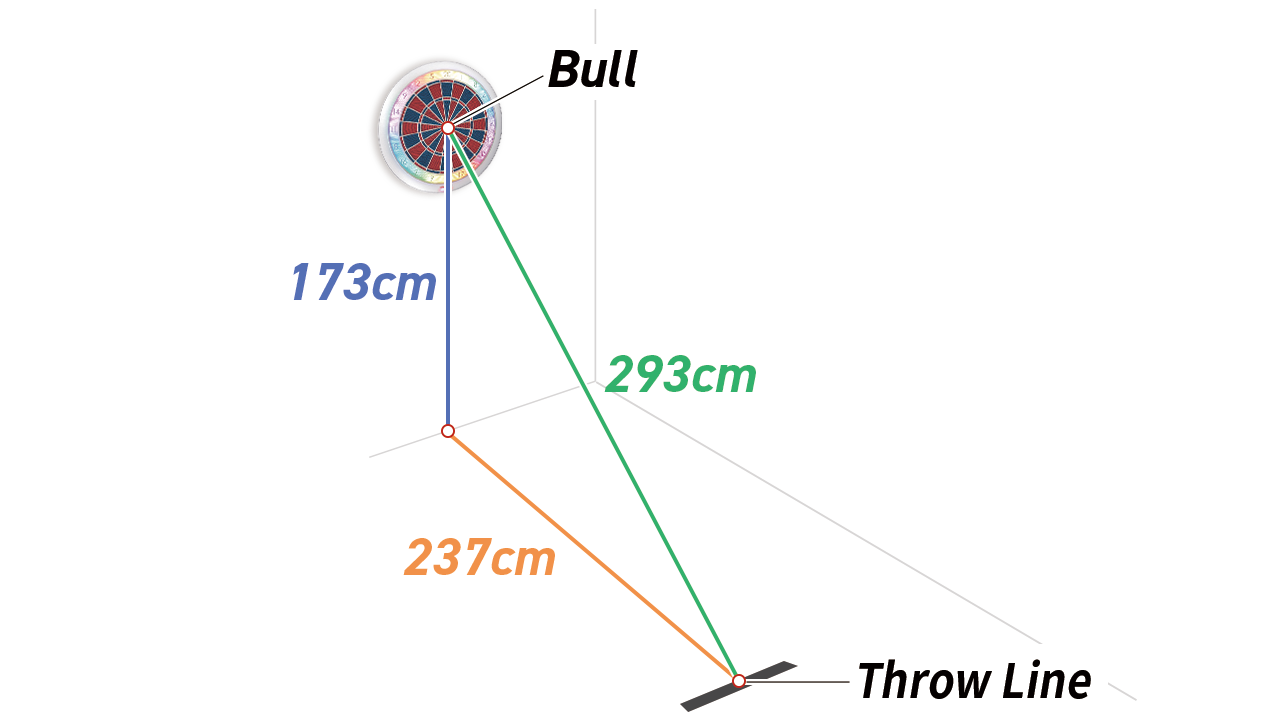
- 3. Power/Bluetooth connection
-
Connect the board to power
- When using USB power supply
-
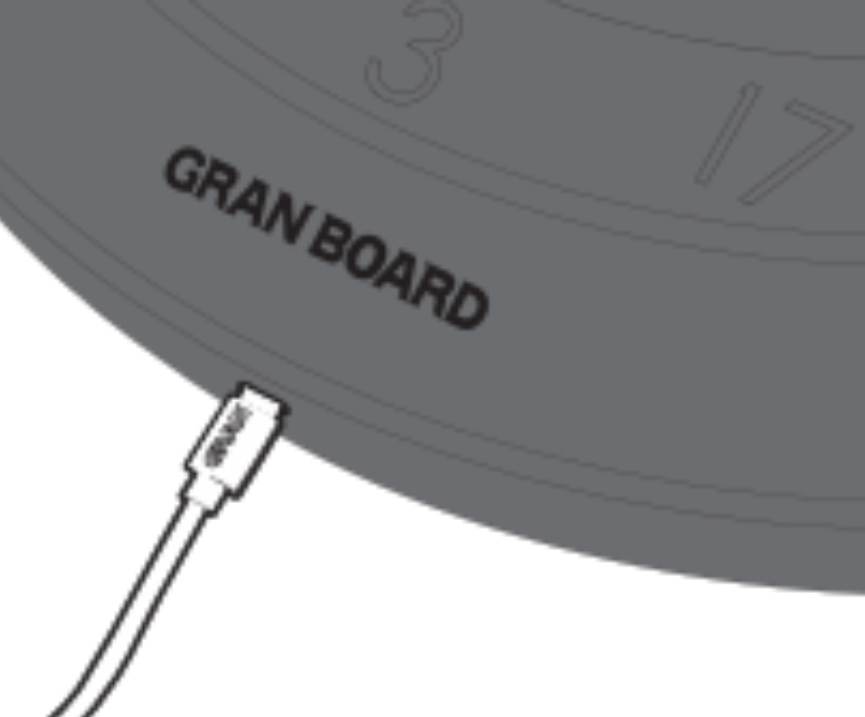
Please use the USB cable included with the product to connect the USB port on the bottom of the GRANBOARD3s to the power source.
To enjoy the LED light effects, USB power is required during gameplay.
Q- When using AA batteries
-
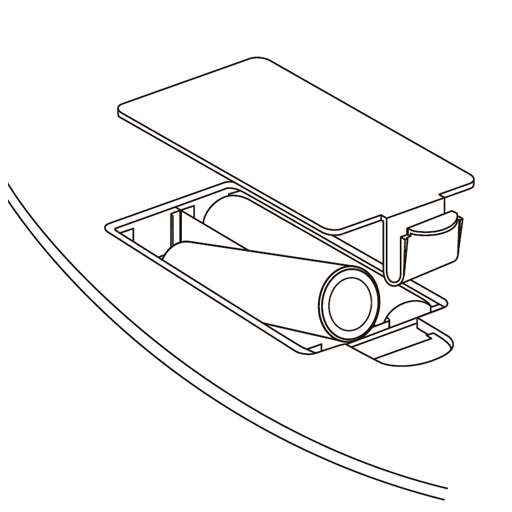
Insert 2 AA batteries into the battery box on the back of GRANBOARD3s.
QConnect the GRANBOARD and device via BluetoothTurn on the dartboard, launch the GranBoard app,
and Bluetooth connection will automatically initiate.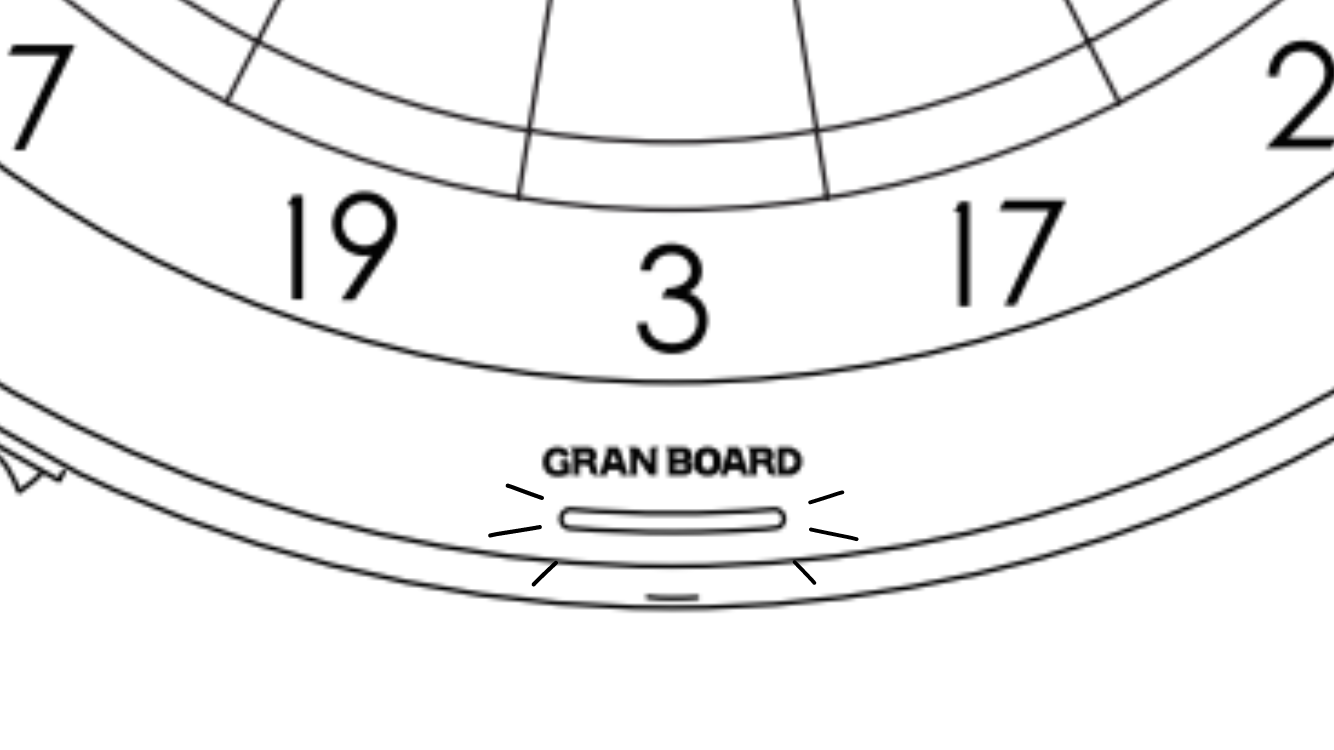 If the following issues occur:
If the following issues occur:- GRANBOARD and the app fail to connect
-
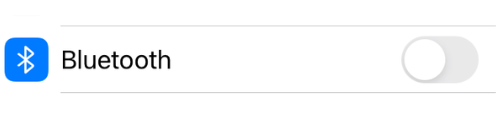
Please make sure that the app’s Bluetooth access permissions are not turned off.
Please check the instruction manual of your device for details on how to allow permissions.For Android 11 and below, enabling “Device Location” is required for automatic Bluetooth connection.
Q- Unable to pair device with GRANBOARD
-
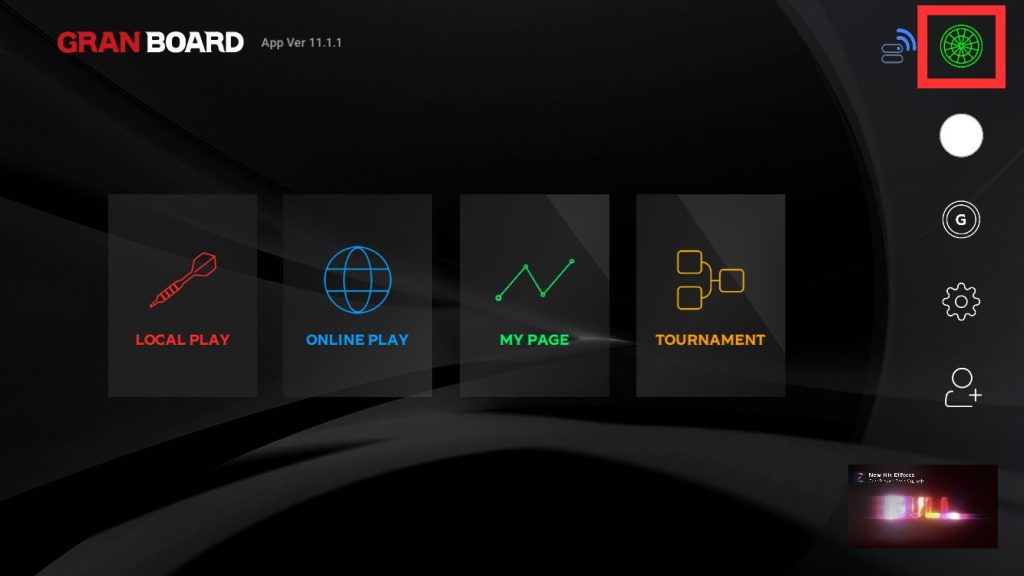
Pairing will occur automatically when you start the GranBoard app.
If it does not connect automatically, please connect by clicking the connection icon in the top right of the app and tap on [Start].
Q- Unstable connection during the game, repeatedly disconnecting and reconnecting.
-
Please use a USB adapter for 5V only / 1.5A or higher.
- If using a USB adapter with multiple outputs (e.g., 5V/9V/12V), the GRANBOARD may not function properly.
- Avoid using USB power and batteries simultaneously, as this may lead to Bluetooth instability.
Q
- 4. For long and comfortable play / About the sensor sheet
-
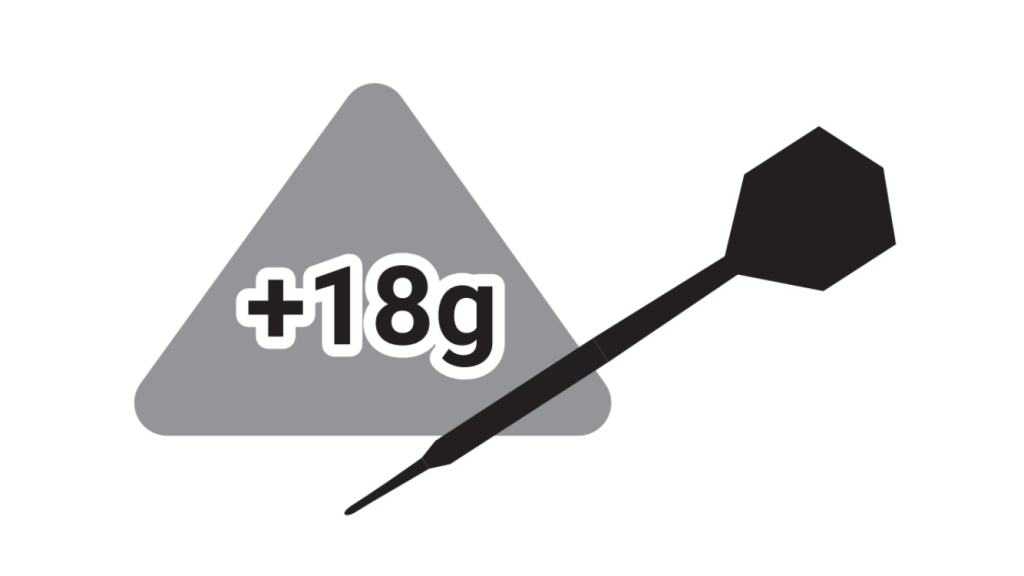
Avoid using overly heavy darts, as they may accelerate the wear of the sensor board.
The recommended dart weight is 18g.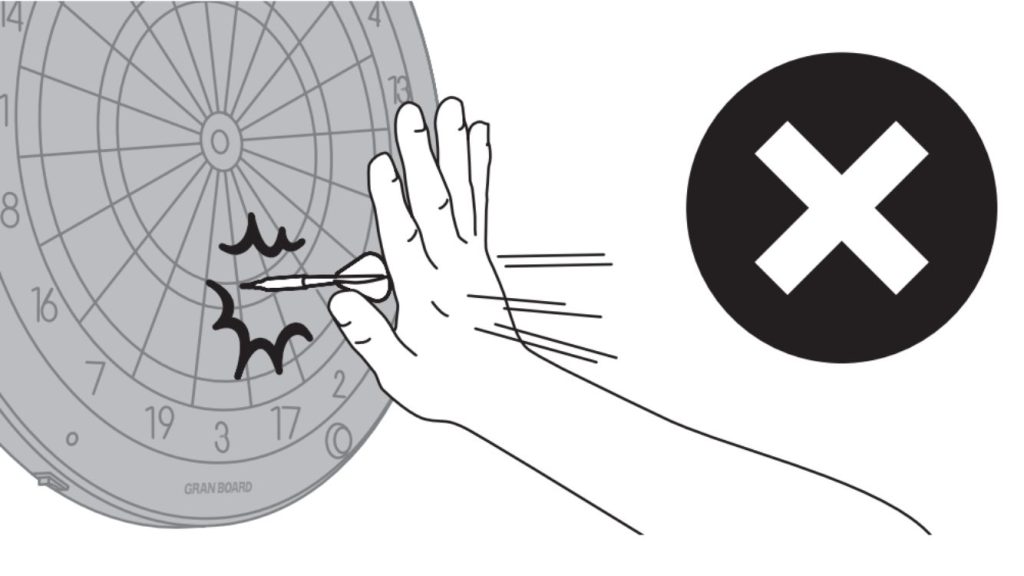
Do not tap or forcefully push darts into the board, as this may damage the sensor sheet.
- 5. Dartboard Sections Explaination
-
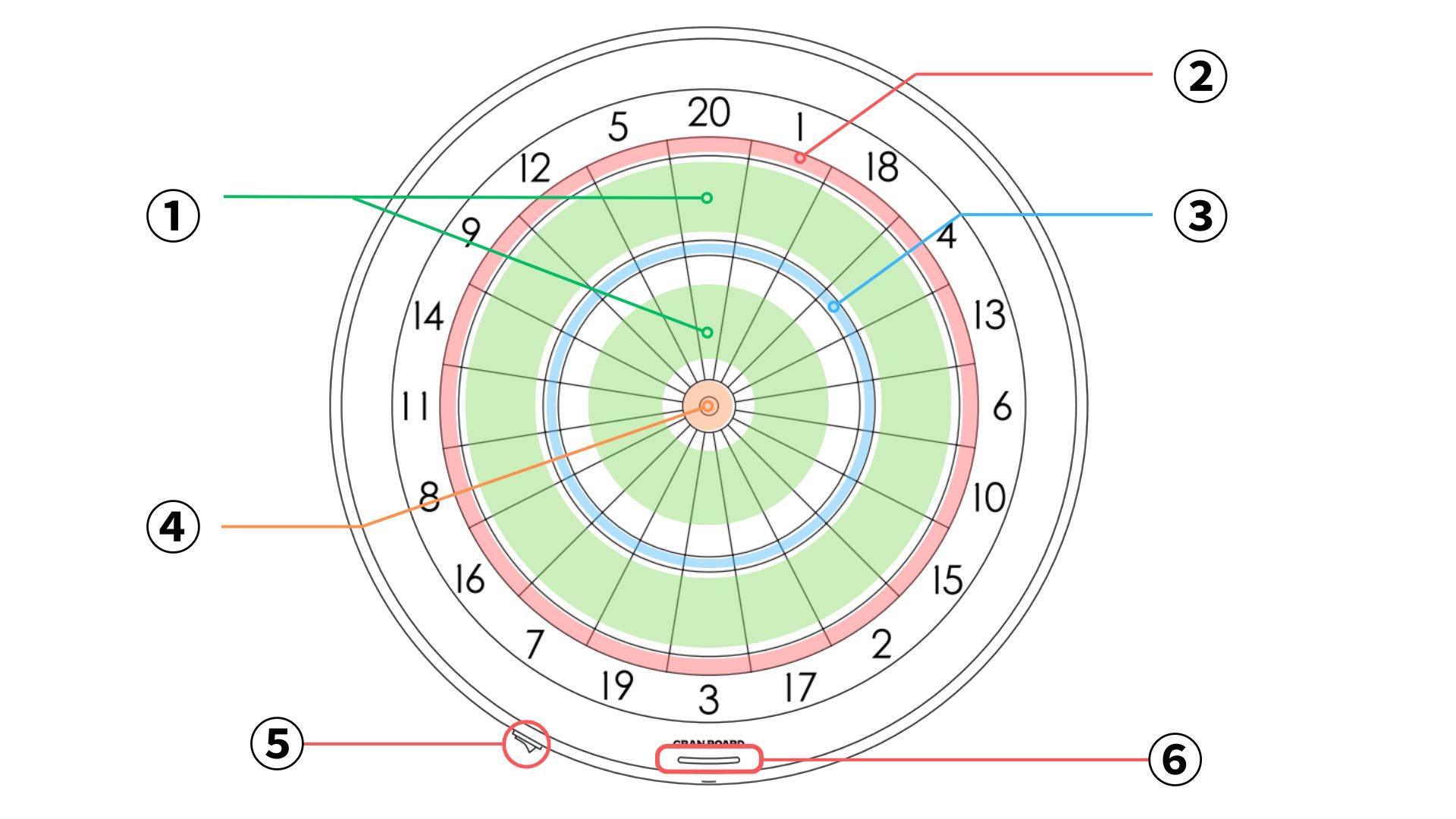
① Single Area Score based on the number in the area. ② Double Area Score is doubled. ③ Triple Area Score is tripled. ④ Bull Scores 25 or 50 points, depending on the game. ⑤ Power Indicator Displays Bluetooth connection status ⑥ change button Press to switch rounds ⑦ power switch –
- 6. How to throw darts
-
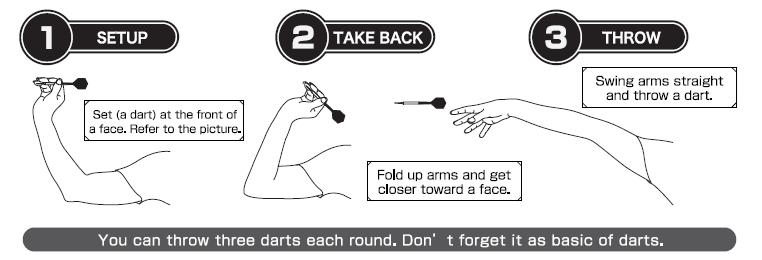
The game progresses by throwing three darts per round.

