Frequently Asked Questions|GRAN EYE
Frequently Asked Questions
About GRAN EYE
- What dartboards can I use?
-
GRAN EYE is compatible with 13-inch standard steel dartboards.
Supported dartboardsAny of the following common models from major manufacturers can be used without problems.
- Winmau
- Unicorn
- BULL’S
- Mission
- TARGET
- L-Style, etc.
Not supported / Caution requiredDartboards with the following special specifications may not be supported or may require manual calibration.
External wire type Not embedded, wire is mounted on the surface Not supported Training dartboard Sections other than single/double/treble/bull Not supported Wire is not silver Special colors such as black May require manual calibration Different from standard color scheme Different from standard color scheme May require manual calibration
- Can I use GRANBOARD (soft darts)?
-
No. The GRAN EYE is currently only compatible with steel darts. Currently, GRAN EYE is only compatible with steel darts. It will be available for GRANBOARD in a future update.
- What do I need to install GRAN EYE?
-
In addition to the GRAN EYE itself, please prepare the following
Items Needed for Installation- 13″ steel dartboard
- Phillips screwdriver (No. 1)
- Pen or pencil
- major
Items Needed for Setup- Smartphone or Tablet*.
- USB-C adapter with PD (Power Delivery) support
- Wi-Fi router
Optional accessories sold separately
Optional accessories for GRAN EYE are also available.
GRAN EYE MagMount

MagMount is an optional accessory that allows GRAN EYE to be fixed to a dartboard magnetically.
Recommended for the following
- For easier installation
- Those who do not want to drill holes in the wall
- For users of freestanding stands, tripod stands, and pole stands
- For those who want to set up a simple installation at an event or outdoors.
- What should I do after installing GRAN EYE?
-
Install the GranDarts application. You can start the initial setup from “Menu” -> “Device Settings” -> “GRAN EYE” in the lower right corner of the app top.
When playing games using GRAN EYE, turn on “Use GRAN EYE”.
- Which AI model should I use?
-
We recommend using the most accurate model available.
The available models can be confirmed in the AI test during the initial setup.
Installation
- Are there any precautions I should check before installation?
-
Please check the installation method, wall material, and space available for installation.
Installation method
When Mounting on a WallGRAN EYE is usually mounted directly on the wall. Two cameras and one base unit are each screwed to the wall for installation. Please note that the dartboard and cameras must be mounted on a flat surface and at the same height.
When Mounting Without DrillingThe MagMount (sold separately) can be used for installation without making holes in the wall.
Wall Material
If the wall to be installed is plasterboard or concrete, use screw anchors appropriate for the wall material. Using appropriate anchors will ensure safe fixation.
Installation space
The following space is required for installation
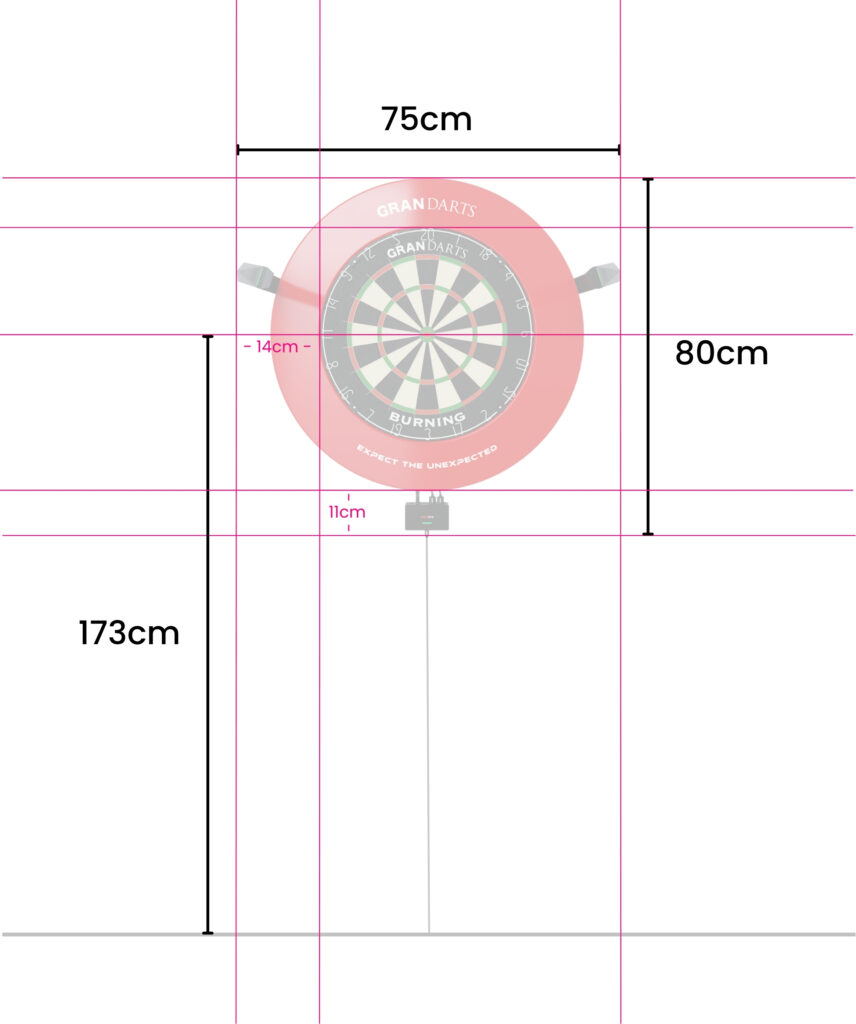
Width: 75 cm / Height: approx. 80 cm
- Can it be used with ring lights for dartboards?
-
Yes, it can be used with commercially available ring lights.
However, please note that if the size of the light interferes with the camera’s field of view or installation position, it may not work properly.Ring lights that have been confirmed to work
- Mission Torus Series
- Target Corona Vision
- Can it be attached to a stand?
-
The MagMount (sold separately) can be used to mount the darts on a dart stand.
- Do I need tools for installation?
-
A Phillips screwdriver (#1), measuring tape, and pen are all that is needed for installation. If you use MagMount, no tools are required for installation.
In addition, a PD (Power Delivery)-compliant USB-C adapter or a fast-charging battery is required to use GRAN EYE. (Sold separately)
Judgment Accuracy
- What is the accuracy?
-
AI object detection accuracy is 99.3%; GRAN EYE’s decision accuracy depends on the type of AI model used. The detection accuracy of each model is as follows
Model Detection accuracy (mAP50) Light 98.9 Basic 99.1% (mAP50) Pro 99.3% Pro *”mAP50 (mean Average Precision)” is a general evaluation index that indicates the accuracy of object detection by AI.
*Actual scoring performance is also affected by your device performance and camera installation conditions.
- What should I do if I feel that accuracy is low?
-
If you feel that accuracy is low, you may improve it by reviewing the following items.
- calibration
- AI model used
- Adjusting the camera’s focus
- Brightness of camera image
- Specifications of dartboards and dart sets used
For more information, please see the following article.
- Will accuracy be improved with updates?
-
Yes, we are constantly making updates to improve accuracy, and as AI technology evolves, GRAN EYE’s decision algorithm is also continuously improved.
Operating Environment
- What operating software do you use?
-
Use the “GranDarts” application for smartphones and tablets, which can be installed from the App Store or Google Play Store.
- What are the recommended devices?
-
GRAN EYE requires a smartphone or tablet with a certain level of processing performance in order to use AI to determine scores. However, even if your device is not the latest model, it can be used with no problem as long as it has general specifications.
RecommendedThe Pro model allows for stress-free and comfortable play.
iOS
- iPhone 12 (A14 Bionic)
- iPhene 15 Pro (A17 Pro)
Andoroid
- Xiaomi Pad 6s Pro
- Xiaomi Pad 6s
- Pixel 7a
SupportedLite or Basic models can be used. May cause slight processing delays.
iOS
- iPad 6th generation (A10 Fusion)
Andoroid
- Redmi Pad SE
Not SupportedUse is not recommended due to slow judgment speed and uncomfortable play.
iOS
- iPad Air 2nd generation (A8 X)
Andoroid
- Pixel 4a
- moto g53s 5G
- Redmi Note 11 Pro 5G
- Galaxy Tab A8
- Can I use it with a web browser (PC)?
-
You cannot use the GranDarts app. Please use the GranDarts app on your smartphone or tablet.
- Do I need an Internet connection?
-
An Internet connection is not required, but may be necessary depending on the intended use: to use GRAN EYE, the camera and the application must be connected to the same Wi-Fi router. However, this is a “network connection” and does not require an Internet connection (external communication).
Available OfflineUsing the “offline mode,” local game play itself is possible without an Internet connection. However, since communication with the server is not possible, scores are not recorded and history is not saved.
Features Requiring Internet- Record and view play data
- online competition
- Obtaining updates, etc.
An Internet connection is required to use these features.
About the GranDarts App
- Do you offer subscriptions?
-
No, there is no subscription. All features and services are currently available for free. Some games that will be added in the future may be available for a fee.
- What types of game modes are available?
-
Local and online play is available. The game lineup for local play can be found at the following page.
- Can I register multiple players?
-
Yes, you can register up to 4 My Players (play data for Steel Darts) on one account. You can also register players from other accounts as guests.
For more information, please see the following article.
- Can I play online?
-
Yes, online matches are free and open to everyone. Currently, only singles matches are supported, but with the update, doubles matches will also be available.
- Can I play online against the electronic soft dartboard “GRANBOARD”?
-
Yes, cross play with GRANBOARD132 is available. *Cross-play compatibility with GRANBOARD3s and dash, which are 15-inch standards, is currently undecided.
*The service will be launched with the Ver. 2.0 update.
- What languages are supported?
-
Japanese / English / German / French / Spanish / Italian / Simplified Chinese / Traditional Chinese / Korean
About Initial Settings
- I cannot connect to GRAN EYE.
-
If you are unable to connect your device to GRAN EYE, please refer to the following article for possible solutions.
- I do not know my SSID.
-
SSID is the “Wi-Fi network name. The SSID is the name displayed when you select Wi-Fi on your smartphone or computer. It is different for each router in your home.
The method to check the SSID is as follows
- Check the label on the router itself.
The “SSID” or “Network Name” is located on the label. In most cases, it is attached with a sticker on the side or bottom of the router.
- Check with the device being connected.
- For iPhone / iPad
Settings → Wi-Fi → Name of connected network - For Android
Settings → Network and Internet → Wi-Fi → Name of the currently connected network - On a Windows PC
Click the Wi-Fi icon in the lower right corner of the screen → Name of the network you are connected to - On a Mac
Click the Wi-Fi icon in the upper right corner of the screen → Name of the network you are connected to
- For iPhone / iPad
If you are unsure, please consult your Internet provider or router manufacturer as well.
- Check the label on the router itself.




























































































